PowerPoint 2013 Intro
- Type :
- Duration :
- Access :
- Awarded By :
Overview
Overview
- Completion Certificate awarded upon completion to show employers your new skills
- Free upgrade on to our state of the art platform
- 12 Months unlimited Access
PowerPoint 2013 Intro
In this PowerPoint 2013 Intro training course by Dan Kuemmel, you’ll learn customizing ribbons and toolbars and adding transitions and animation effects to exporting your presentation as a video file, this series of tutorials will allow you to get the most out of PowerPoint 2013.
Platform: PC
Length: 3 hours 33 min
Course Outline
Basics
- What you’ll learn in this training
- Introducing the new user interface
- Signing into your Microsoft Account
- Introducing Apps for Office
- Introducing the new Format pane
- Introducing Resume Reading
- Reviewing the redesigned Backstage view
- Sharing your files pt. 1
- Sharing your files pt. 2
- Working together on a file
Customization
- Changing the Office Background and/or Office Theme
- Using and minimizing the Ribbon
- Changing the Ribbon Display options
- Using the Quick Access toolbar
- Customizing the Quick Access toolbar
- Adding/using the Touch/Mouse Mode
- Resetting the Quick Access toolbar
- Customizing the Ribbon pt. 1
- Customizing the Ribbon pt. 2
- Adding a new tab to the Ribbon
- Importing/exporting Ribbon customizations
- Resetting Ribbon customizations
- Using Keytips
Getting Started
- Understanding a slide
- Using placeholders
- Adding text to a slide
- Working with slide layouts
- Inserting a new slide
- Moving with the keyboard
- Moving with the mouse
Text Formatting
- Selecting text
- Editing text
- Formatting text
- Using the font dialog box
- Using the Format Painter command
- Changing the character case
- Using cut, copy, and paste
- Using Paste Preview
- Working with the clipboard pt. 1
- Working with the clipboard pt. 2
- Using Drag and Drop editing
- Using undo and redo
- Using the spell checker
Paragraph Formatting
- Aligning paragraphs horizontally
- Aligning paragraphs vertically
- Changing the line spacing
- Changing the text direction
- Setting tabs using the ruler
- Setting tabs using the tab dialog box
- Using bullets in a placeholder
- Demoting and promoting bullets
- Customizing bullets
- Creating numbered lists
- Using the paragraph dialog box
Presentation Views
- Using Normal view
- Using Outline view
- Using Slide Sorter view
- Using Notes Page view
- Using Reading view
- Changing the Default view
Managing Slides in Different Views
- Selecting slides in Normal view
- Inserting a slide in Normal view
- Deleting a slide in Normal view
- Adjusting the window in Normal view
- Moving and copying slides in Normal view
- Selecting slides in Slide Sorter view
- Inserting a slide in Slide Sorter view
- Deleting a slide in Slide Sorter view
- Moving and copying slides in Slide Sorter view
- Inserting a slide in Outline view
- Adding text to a slide in Outline view
- Deleting a slide in Outline view
- Moving and copying slides in Outline view
- Duplicating slides
- Moving and copying slides between presentations
- Reusing a slide from another presentation
Inserting Content Objects into Slides
- Inserting a table into a slide
- Inserting a chart into a slide
- Inserting a SmartArt graphic into a slide
- Inserting a picture into a slide
- Inserting Online Pictures
- Inserting an Online Video
Slide Design
- Viewing the new slide themes and theme variants
- Using slide themes
- Applying animations
- Viewing the new slide transitions
- Applying transitions
- Introducing the new slide size
- Inserting a footer into a slide
- Using sections pt. 1
- Using sections pt. 2
Printing and Displaying a Slide Show
- Using Print and Print Preview
- Using Share
- Using Export
- Presenting a presentation online
- Turning your presentation into a video
- Using Reading view
- Using Presenter view pt. 1
- Using Presenter view pt. 2
- Launching a slide show
- Adding headers and footers to notes and handout pages
Who Is This For
Requirements
Our training works on all devices including Mobile phones, IPad’s, Android tablets, Macs and PC’s.
Media
CareerMatch provides industry leading online training courses for individuals and businesses alike.
We build our curriculum using proven educational concepts and sound instructional design principles to create the highest quality courses in the IT training field.
CareerMatch employs only the industry’s best instructors and course developers to create courses and certification preparation materials unrivaled in the marketplace.
With a passion for technology and a focus on being the first company to bring new technology courses to market, CareerMatch strives and succeeds in ALWAYS providing its student with the tools needed to succeed at the highest possible level and raise the benchmark in today’s IT industry.
Career Path
Training Features
-

EXPERT INSTRUCTOR-LED TRAINING
Our Courseware uses only the industry’s finest instructors. They have a minimum of 15 years real-world experience and are subject matter experts in their fields. Unlike a live class, you can fast-forward, repeat or rewind all your lectures. This creates a personal learning experience and gives you all the benefit of hands-on training with the flexibility of doing it around your schedule 24/7.
-

QUIZZES & EXAM SIMULATORS
Our custom practice exams prepare you for your exams differently and more effectively than the traditional exam preps on the market. You will have practice quizzes after each module to ensure you are confident on the topic you have completed before proceeding. This will allow you to gauge your effectiveness before moving to the next module in your course. Our Courses also include practice exams designed to replicate and mirror the environment in the testing centre. These exams are on average 100 questions to ensure you are 100% prepared before taking your certification exam.
-
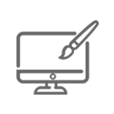
VISUAL DEMONSTRATIONS & MULTIMEDIA PRESENTATIONS
Our courseware includes instructor-led demonstrations and visual presentations that allow students to develop their skills based on real world scenarios explained by the instructor. Our Courseware always focuses on real world scenarios and skill-set development.
-
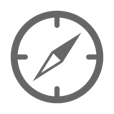
NAVIGATION & CONTROLS
Our self-paced training programs are designed in a modular fashion to allow you the flexibility to work with expert level instruction anytime 24/7. All courses are arranged in defined sections with navigation controls allowing you to control the pace of your training. This allows students to learn at their own pace around their schedule.
-
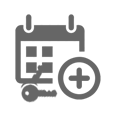
12 MONTHS UNLIMITED ACCESS
Each student will have 12 months unlimited access to allow you to have access to the training anytime 24/7.
Exams Process
Exam Information
All Microsoft exams are booked through Prometric (Please use the link below to find your nearest testing centre)
https://www.prometric.com/en-us/for-test-takers/Pages/locate-a-test-center.aspx?Type=locate
Please NOTE: Exams are not included.
Related Products
-
 Management Essentials Executive Bundle£ 295.0000
Management Essentials Executive Bundle£ 295.0000 -
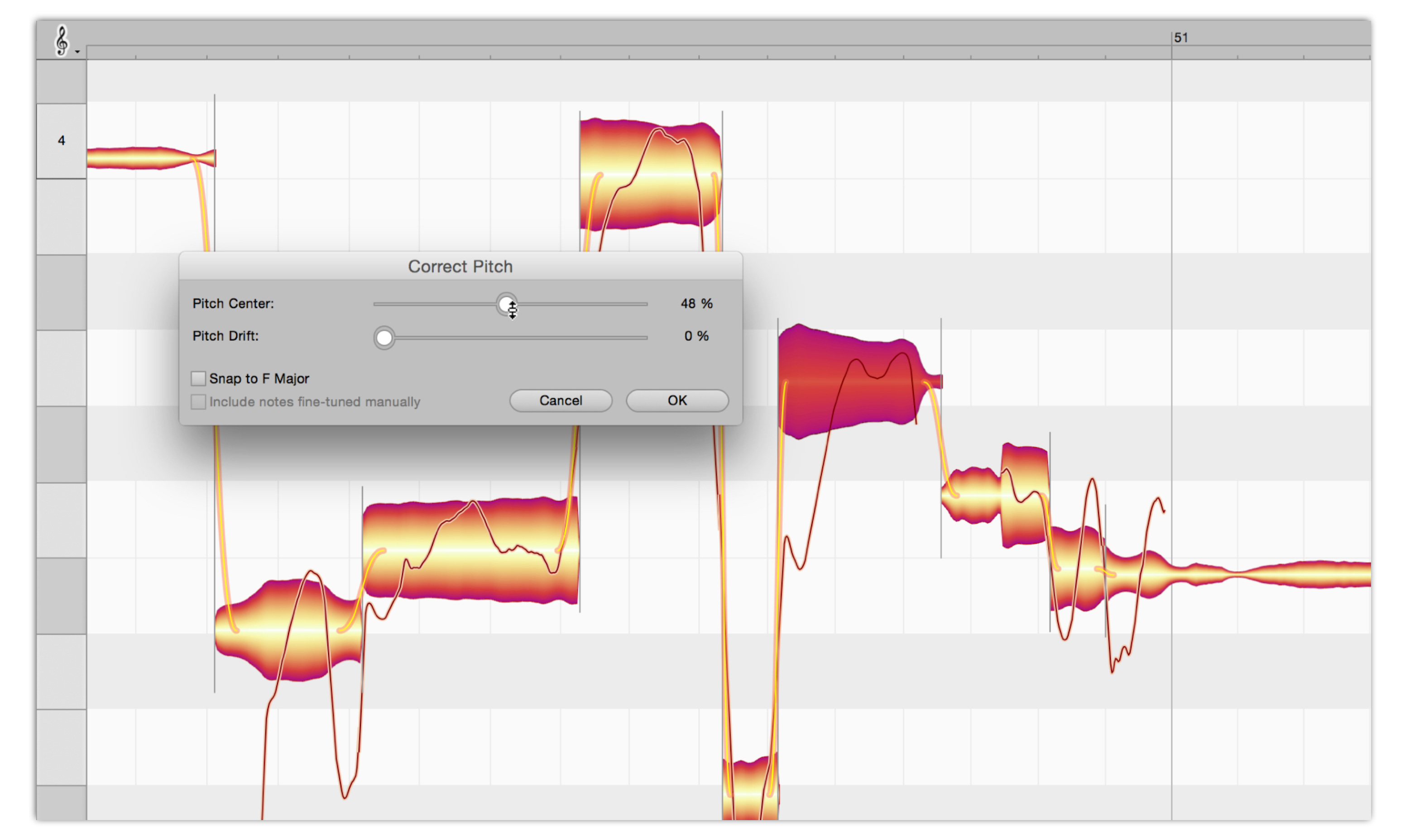 Melodyne: An Introduction£ 99.0000
Melodyne: An Introduction£ 99.0000 -
 Office 365 – Administrator£ 99.0000
Office 365 – Administrator£ 99.0000 -
 Office for Android£ 99.0000
Office for Android£ 99.0000 -
 Office for iPad – Fundamentals£ 99.0000
Office for iPad – Fundamentals£ 99.0000 -
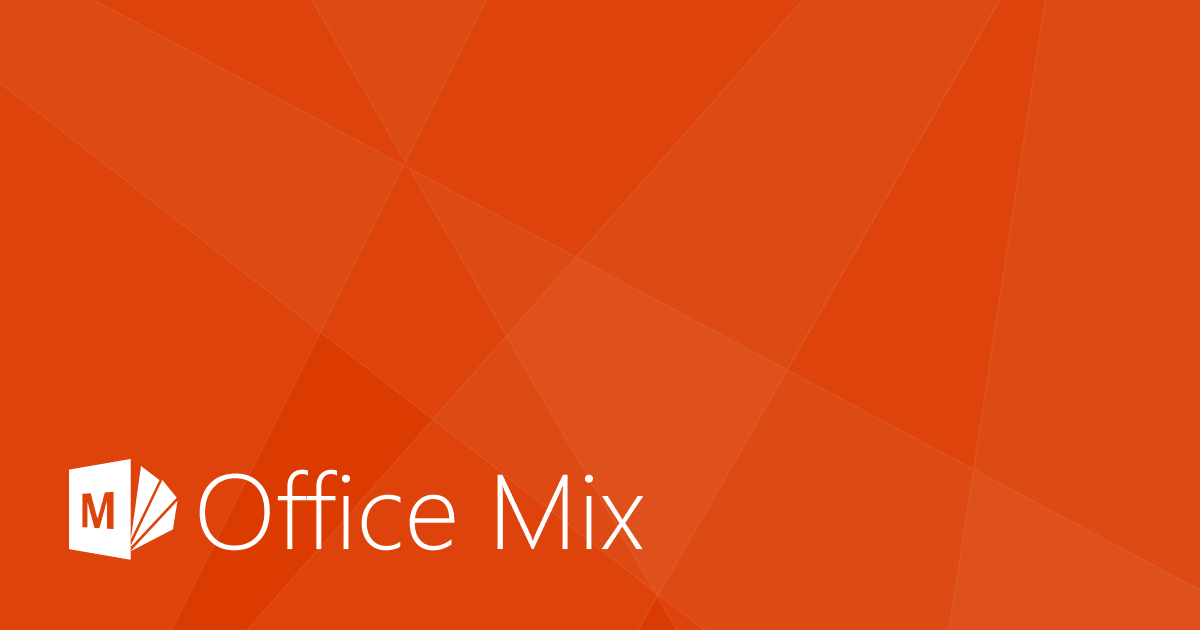 Office Mix£ 99.0000
Office Mix£ 99.0000 -
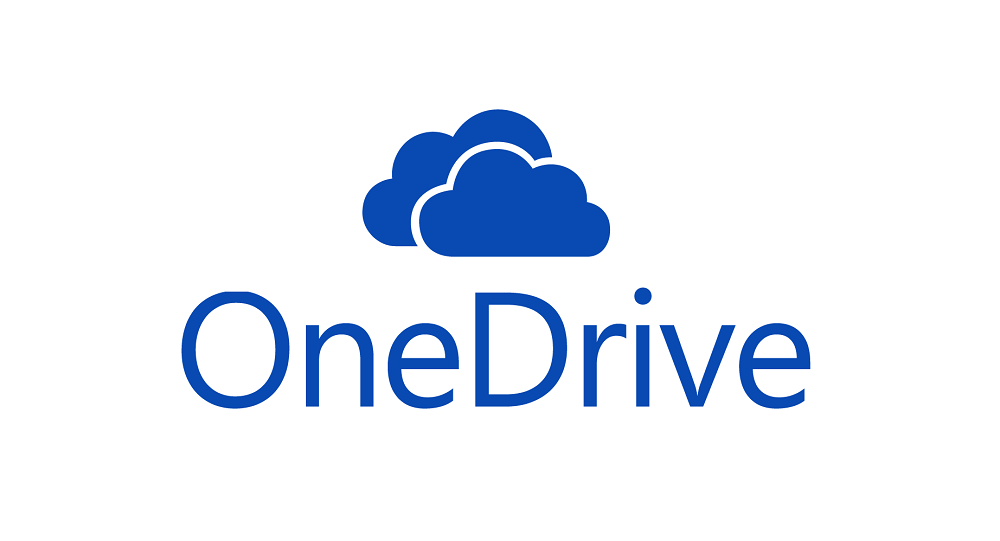 OneDrive£ 99.0000
OneDrive£ 99.0000 -
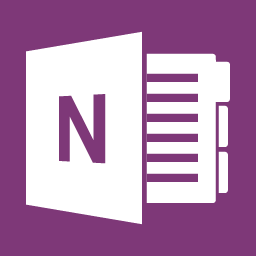 OneNote 2013£ 99.0000
OneNote 2013£ 99.0000 -
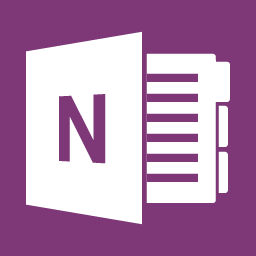 OneNote 2016 for PC£ 99.0000
OneNote 2016 for PC£ 99.0000 -
 PowerPoint 2007: Essentials£ 99.0000
PowerPoint 2007: Essentials£ 99.0000 -
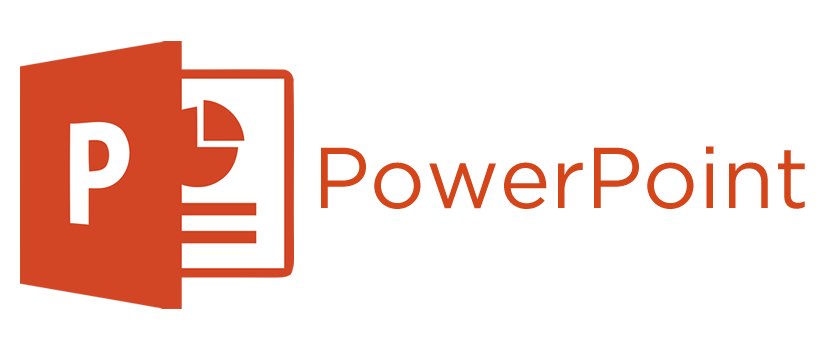 PowerPoint 2008 Advanced£ 99.0000
PowerPoint 2008 Advanced£ 99.0000 -
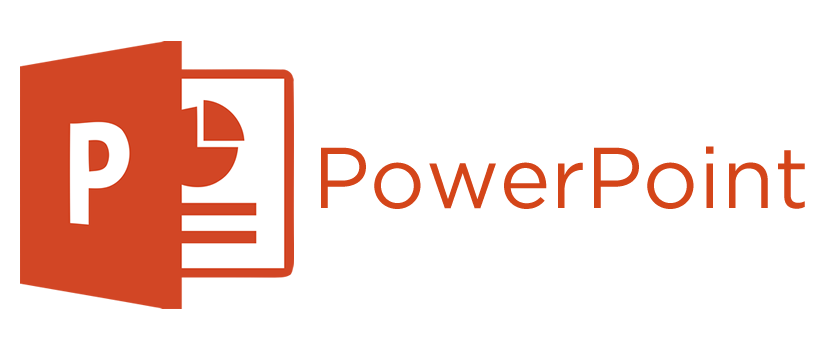 PowerPoint 2008 Intro£ 99.0000
PowerPoint 2008 Intro£ 99.0000 -
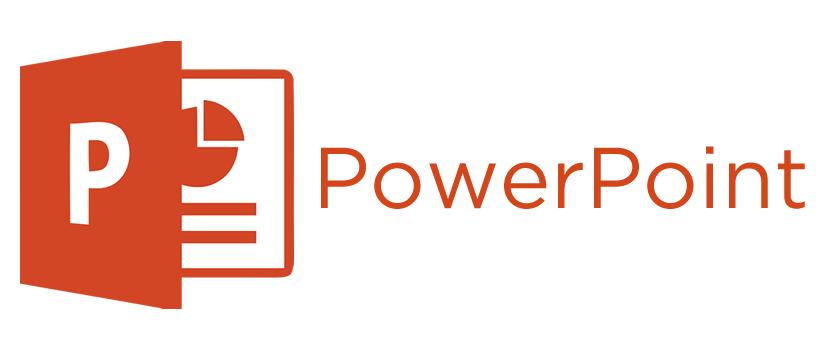 PowerPoint 2010£ 99.0000
PowerPoint 2010£ 99.0000 -
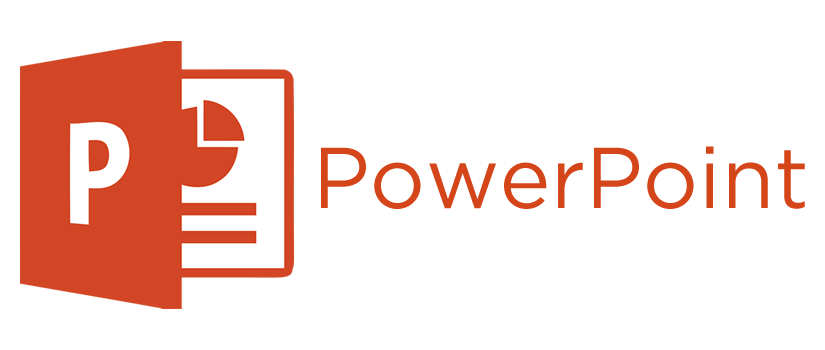 PowerPoint 2011 Advanced£ 99.0000
PowerPoint 2011 Advanced£ 99.0000 -
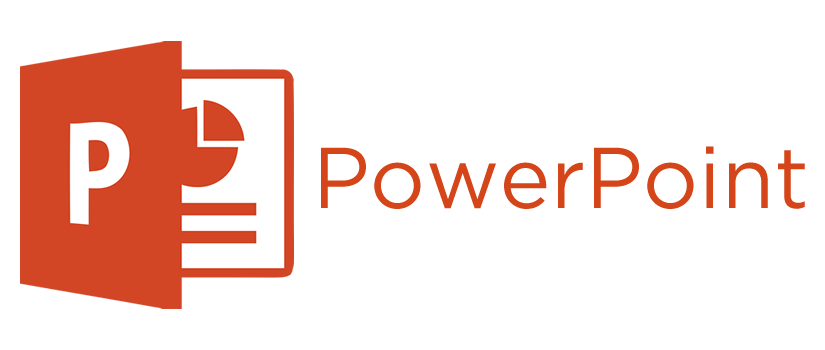 PowerPoint 2011 Intermediate£ 99.0000
PowerPoint 2011 Intermediate£ 99.0000 -
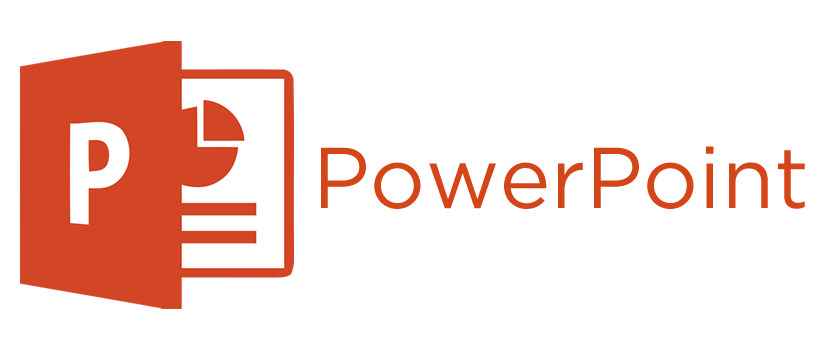 PowerPoint 2011 Intro£ 99.0000
PowerPoint 2011 Intro£ 99.0000 -
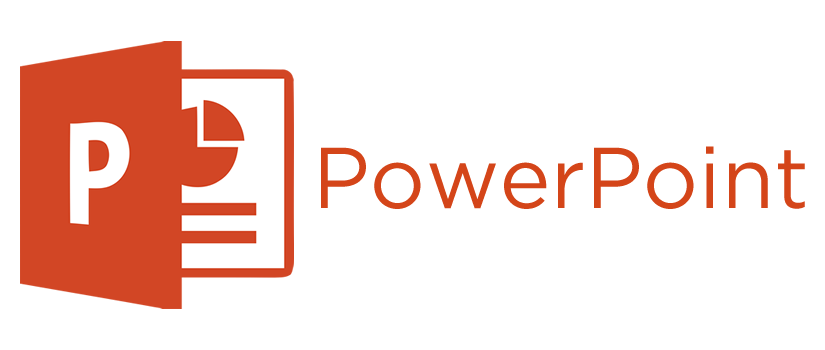 PowerPoint 2013 – Adding Media£ 99.0000
PowerPoint 2013 – Adding Media£ 99.0000 -
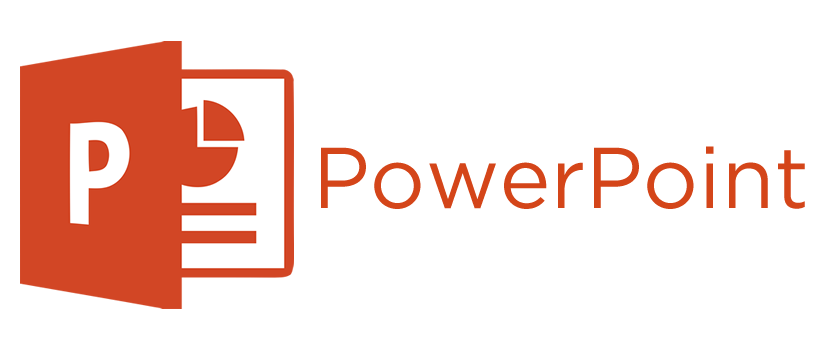 PowerPoint 2013 – Animation & Effects£ 99.0000
PowerPoint 2013 – Animation & Effects£ 99.0000 -
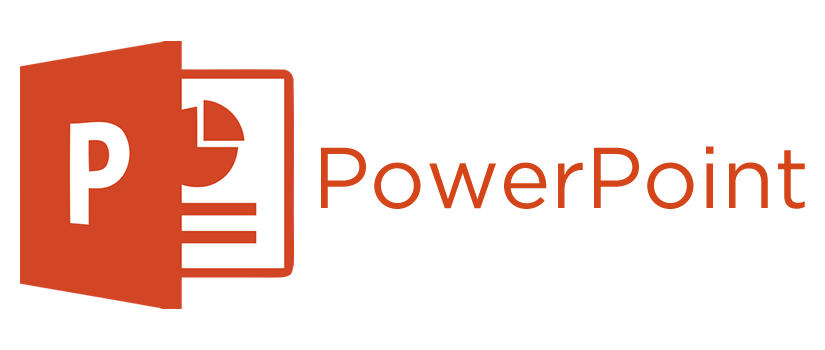 PowerPoint 2013 – Shapes & SmartArt£ 99.0000
PowerPoint 2013 – Shapes & SmartArt£ 99.0000 -
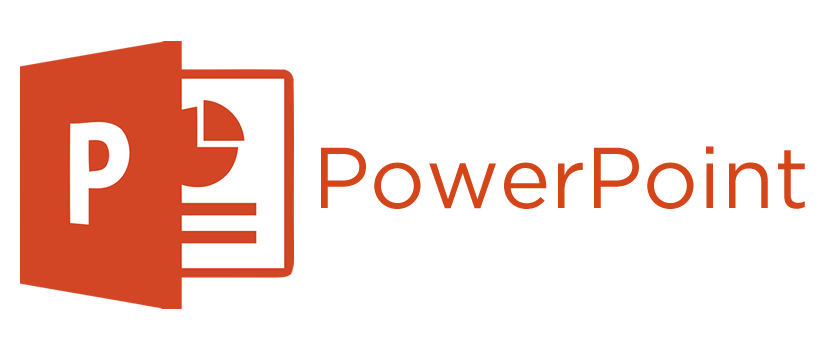 PowerPoint 2013 – Working with Pictures£ 99.0000
PowerPoint 2013 – Working with Pictures£ 99.0000
Overview
Overview
- Completion Certificate awarded upon completion to show employers your new skills
- Free upgrade on to our state of the art platform
- 12 Months unlimited Access
PowerPoint 2013 Intro
In this PowerPoint 2013 Intro training course by Dan Kuemmel, you’ll learn customizing ribbons and toolbars and adding transitions and animation effects to exporting your presentation as a video file, this series of tutorials will allow you to get the most out of PowerPoint 2013.
Platform: PC
Length: 3 hours 33 min
Course Outline
Basics
- What you’ll learn in this training
- Introducing the new user interface
- Signing into your Microsoft Account
- Introducing Apps for Office
- Introducing the new Format pane
- Introducing Resume Reading
- Reviewing the redesigned Backstage view
- Sharing your files pt. 1
- Sharing your files pt. 2
- Working together on a file
Customization
- Changing the Office Background and/or Office Theme
- Using and minimizing the Ribbon
- Changing the Ribbon Display options
- Using the Quick Access toolbar
- Customizing the Quick Access toolbar
- Adding/using the Touch/Mouse Mode
- Resetting the Quick Access toolbar
- Customizing the Ribbon pt. 1
- Customizing the Ribbon pt. 2
- Adding a new tab to the Ribbon
- Importing/exporting Ribbon customizations
- Resetting Ribbon customizations
- Using Keytips
Getting Started
- Understanding a slide
- Using placeholders
- Adding text to a slide
- Working with slide layouts
- Inserting a new slide
- Moving with the keyboard
- Moving with the mouse
Text Formatting
- Selecting text
- Editing text
- Formatting text
- Using the font dialog box
- Using the Format Painter command
- Changing the character case
- Using cut, copy, and paste
- Using Paste Preview
- Working with the clipboard pt. 1
- Working with the clipboard pt. 2
- Using Drag and Drop editing
- Using undo and redo
- Using the spell checker
Paragraph Formatting
- Aligning paragraphs horizontally
- Aligning paragraphs vertically
- Changing the line spacing
- Changing the text direction
- Setting tabs using the ruler
- Setting tabs using the tab dialog box
- Using bullets in a placeholder
- Demoting and promoting bullets
- Customizing bullets
- Creating numbered lists
- Using the paragraph dialog box
Presentation Views
- Using Normal view
- Using Outline view
- Using Slide Sorter view
- Using Notes Page view
- Using Reading view
- Changing the Default view
Managing Slides in Different Views
- Selecting slides in Normal view
- Inserting a slide in Normal view
- Deleting a slide in Normal view
- Adjusting the window in Normal view
- Moving and copying slides in Normal view
- Selecting slides in Slide Sorter view
- Inserting a slide in Slide Sorter view
- Deleting a slide in Slide Sorter view
- Moving and copying slides in Slide Sorter view
- Inserting a slide in Outline view
- Adding text to a slide in Outline view
- Deleting a slide in Outline view
- Moving and copying slides in Outline view
- Duplicating slides
- Moving and copying slides between presentations
- Reusing a slide from another presentation
Inserting Content Objects into Slides
- Inserting a table into a slide
- Inserting a chart into a slide
- Inserting a SmartArt graphic into a slide
- Inserting a picture into a slide
- Inserting Online Pictures
- Inserting an Online Video
Slide Design
- Viewing the new slide themes and theme variants
- Using slide themes
- Applying animations
- Viewing the new slide transitions
- Applying transitions
- Introducing the new slide size
- Inserting a footer into a slide
- Using sections pt. 1
- Using sections pt. 2
Printing and Displaying a Slide Show
- Using Print and Print Preview
- Using Share
- Using Export
- Presenting a presentation online
- Turning your presentation into a video
- Using Reading view
- Using Presenter view pt. 1
- Using Presenter view pt. 2
- Launching a slide show
- Adding headers and footers to notes and handout pages
Who Is This For
Requirements
Our training works on all devices including Mobile phones, IPad’s, Android tablets, Macs and PC’s.
Media
CareerMatch provides industry leading online training courses for individuals and businesses alike.
We build our curriculum using proven educational concepts and sound instructional design principles to create the highest quality courses in the IT training field.
CareerMatch employs only the industry’s best instructors and course developers to create courses and certification preparation materials unrivaled in the marketplace.
With a passion for technology and a focus on being the first company to bring new technology courses to market, CareerMatch strives and succeeds in ALWAYS providing its student with the tools needed to succeed at the highest possible level and raise the benchmark in today’s IT industry.
Career Path
Training Features
-

EXPERT INSTRUCTOR-LED TRAINING
Our Courseware uses only the industry’s finest instructors. They have a minimum of 15 years real-world experience and are subject matter experts in their fields. Unlike a live class, you can fast-forward, repeat or rewind all your lectures. This creates a personal learning experience and gives you all the benefit of hands-on training with the flexibility of doing it around your schedule 24/7.
-

QUIZZES & EXAM SIMULATORS
Our custom practice exams prepare you for your exams differently and more effectively than the traditional exam preps on the market. You will have practice quizzes after each module to ensure you are confident on the topic you have completed before proceeding. This will allow you to gauge your effectiveness before moving to the next module in your course. Our Courses also include practice exams designed to replicate and mirror the environment in the testing centre. These exams are on average 100 questions to ensure you are 100% prepared before taking your certification exam.
-
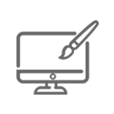
VISUAL DEMONSTRATIONS & MULTIMEDIA PRESENTATIONS
Our courseware includes instructor-led demonstrations and visual presentations that allow students to develop their skills based on real world scenarios explained by the instructor. Our Courseware always focuses on real world scenarios and skill-set development.
-
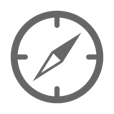
NAVIGATION & CONTROLS
Our self-paced training programs are designed in a modular fashion to allow you the flexibility to work with expert level instruction anytime 24/7. All courses are arranged in defined sections with navigation controls allowing you to control the pace of your training. This allows students to learn at their own pace around their schedule.
-
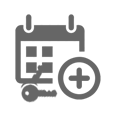
12 MONTHS UNLIMITED ACCESS
Each student will have 12 months unlimited access to allow you to have access to the training anytime 24/7.
Exams Process
Exam Information
All Microsoft exams are booked through Prometric (Please use the link below to find your nearest testing centre)
https://www.prometric.com/en-us/for-test-takers/Pages/locate-a-test-center.aspx?Type=locate
Please NOTE: Exams are not included.
Related Products
UpSell Products
-
 Management Essentials Executive Bundle£ 295.0000
Management Essentials Executive Bundle£ 295.0000 -
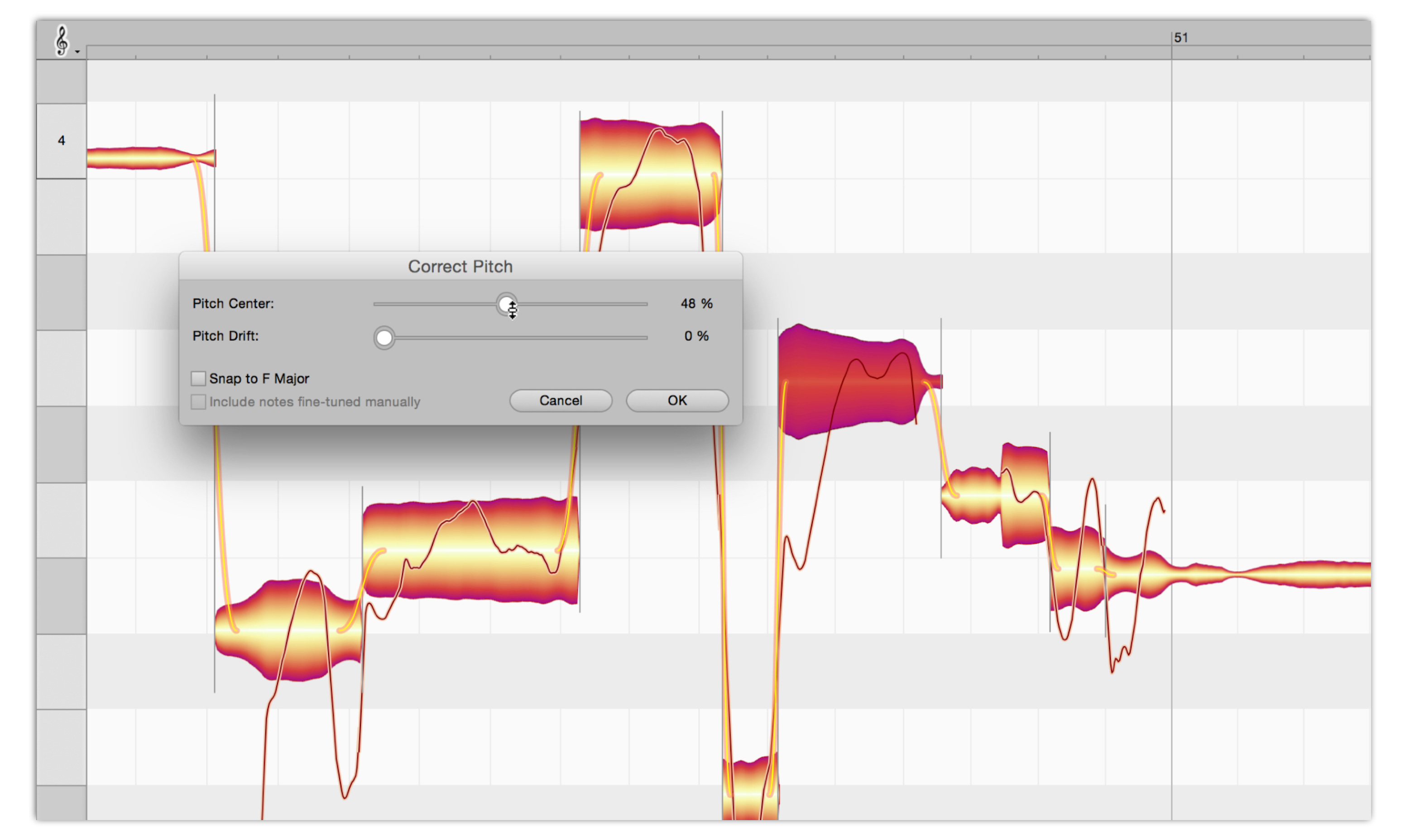 Melodyne: An Introduction£ 99.0000
Melodyne: An Introduction£ 99.0000 -
 Office 365 – Administrator£ 99.0000
Office 365 – Administrator£ 99.0000 -
 Office for Android£ 99.0000
Office for Android£ 99.0000 -
 Office for iPad – Fundamentals£ 99.0000
Office for iPad – Fundamentals£ 99.0000 -
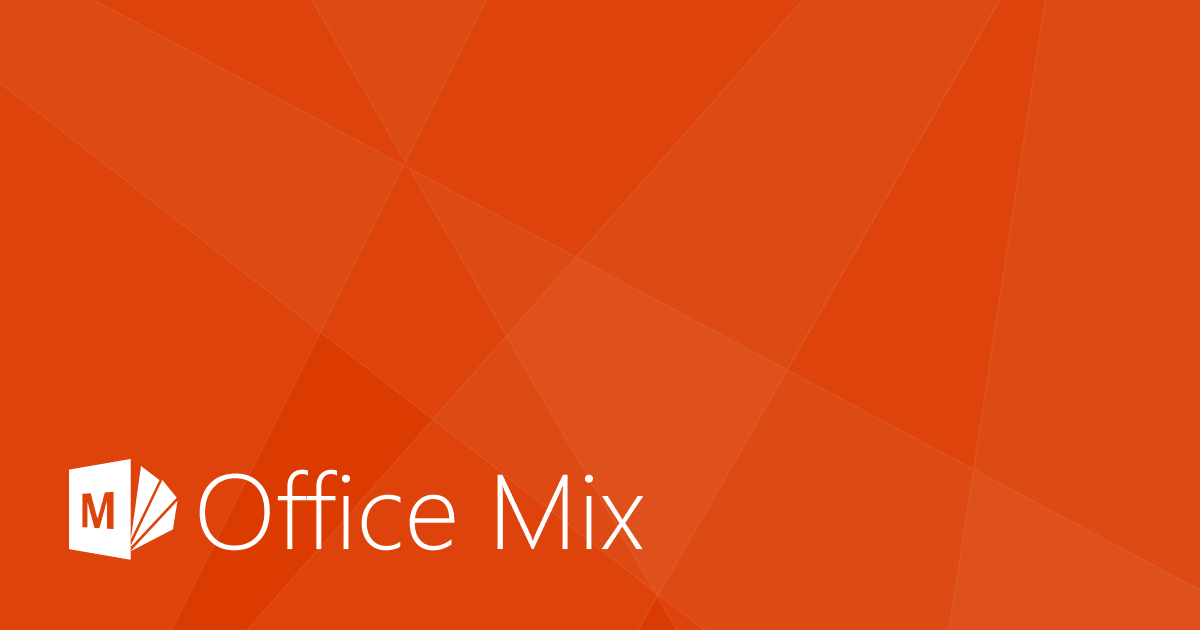 Office Mix£ 99.0000
Office Mix£ 99.0000 -
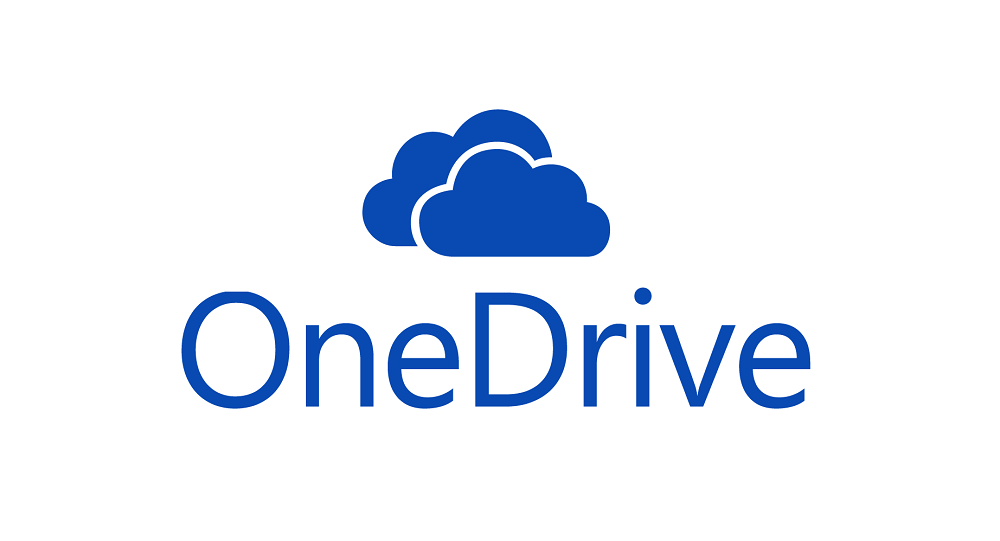 OneDrive£ 99.0000
OneDrive£ 99.0000 -
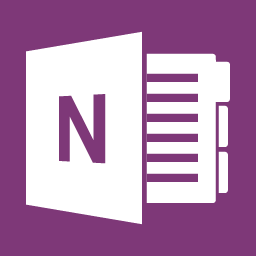 OneNote 2013£ 99.0000
OneNote 2013£ 99.0000 -
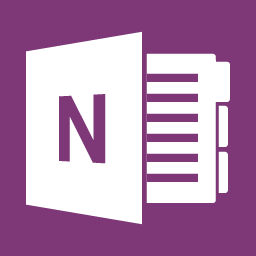 OneNote 2016 for PC£ 99.0000
OneNote 2016 for PC£ 99.0000 -
 PowerPoint 2007: Essentials£ 99.0000
PowerPoint 2007: Essentials£ 99.0000 -
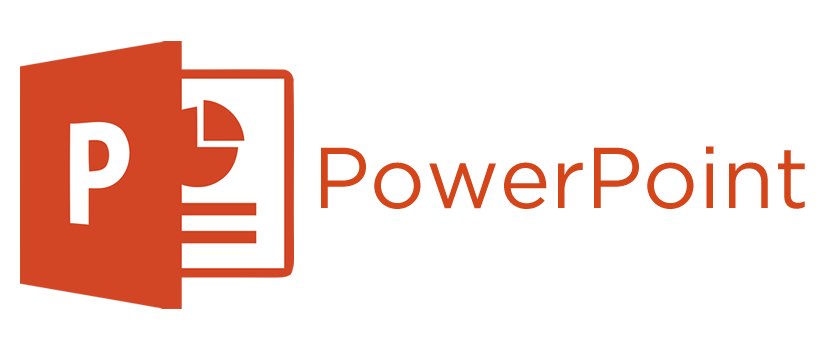 PowerPoint 2008 Advanced£ 99.0000
PowerPoint 2008 Advanced£ 99.0000 -
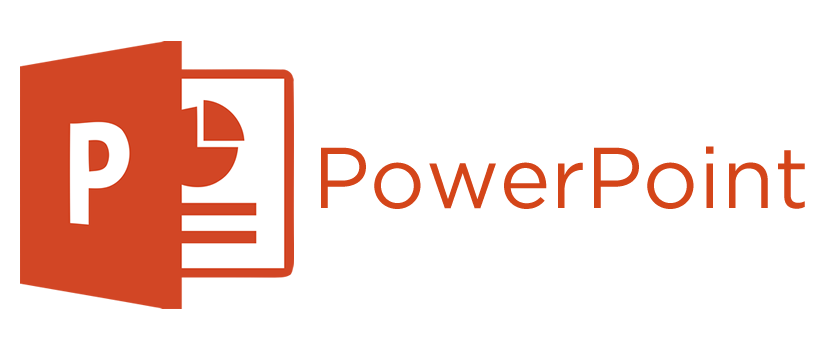 PowerPoint 2008 Intro£ 99.0000
PowerPoint 2008 Intro£ 99.0000 -
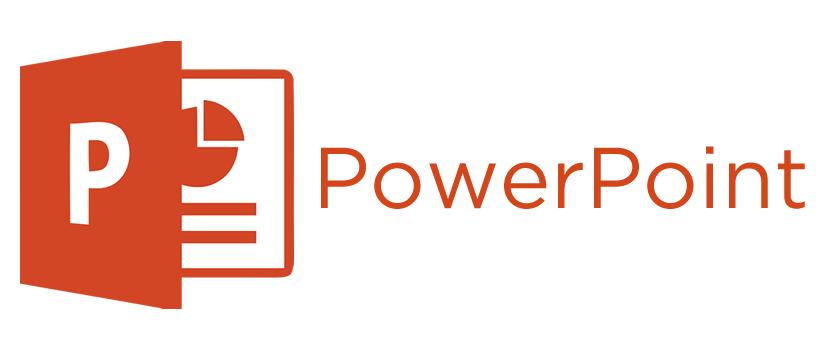 PowerPoint 2010£ 99.0000
PowerPoint 2010£ 99.0000 -
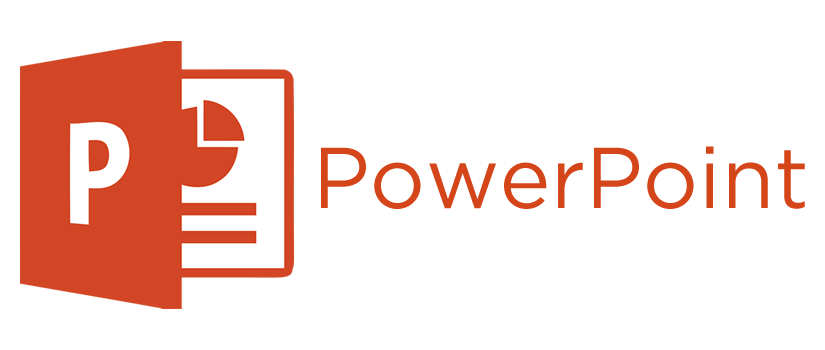 PowerPoint 2011 Advanced£ 99.0000
PowerPoint 2011 Advanced£ 99.0000 -
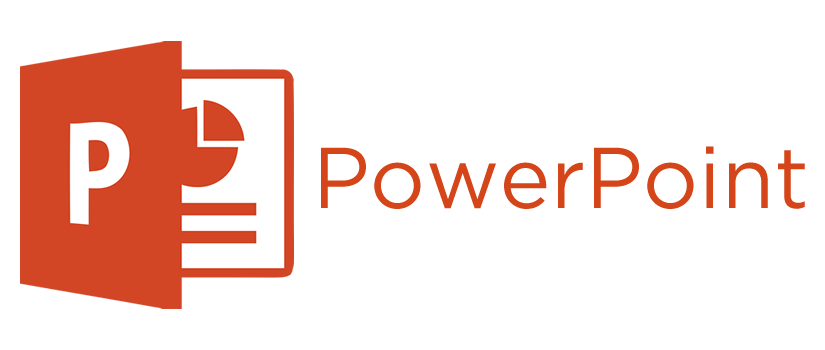 PowerPoint 2011 Intermediate£ 99.0000
PowerPoint 2011 Intermediate£ 99.0000 -
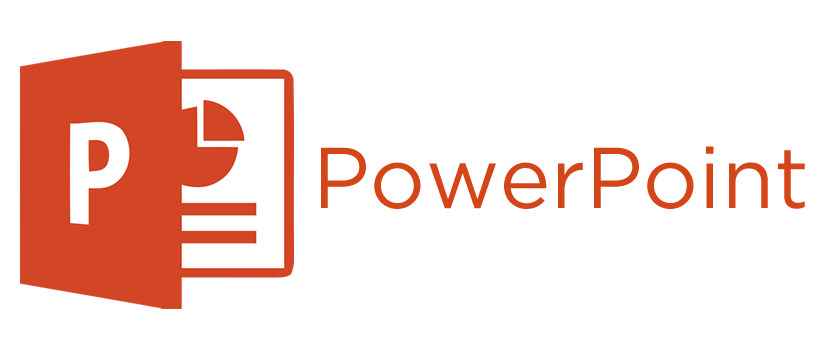 PowerPoint 2011 Intro£ 99.0000
PowerPoint 2011 Intro£ 99.0000 -
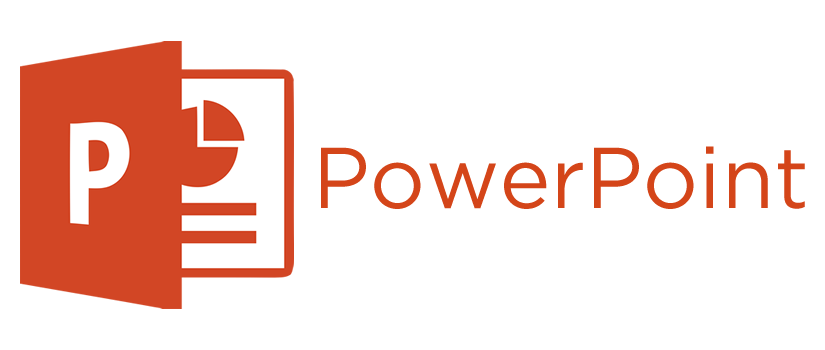 PowerPoint 2013 – Adding Media£ 99.0000
PowerPoint 2013 – Adding Media£ 99.0000 -
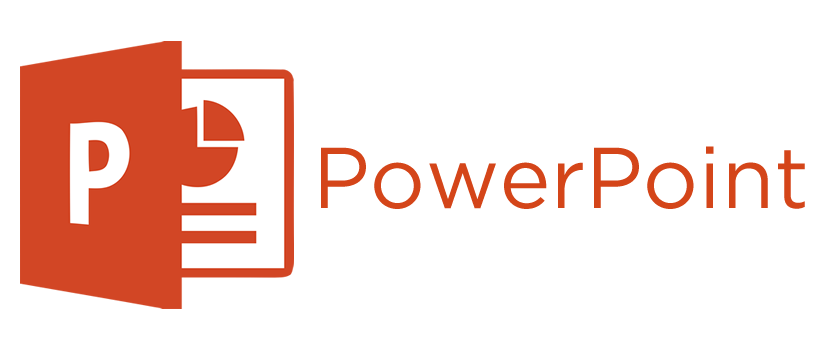 PowerPoint 2013 – Animation & Effects£ 99.0000
PowerPoint 2013 – Animation & Effects£ 99.0000 -
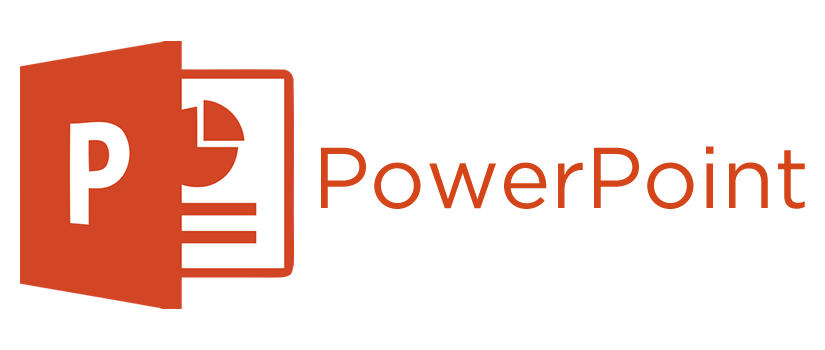 PowerPoint 2013 – Shapes & SmartArt£ 99.0000
PowerPoint 2013 – Shapes & SmartArt£ 99.0000 -
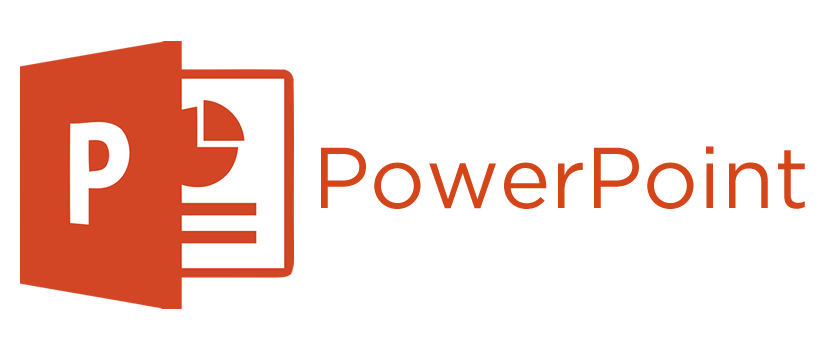 PowerPoint 2013 – Working with Pictures£ 99.0000
PowerPoint 2013 – Working with Pictures£ 99.0000
Speak to our training experts today for FREE tailored advice.
(0)203 633 4671
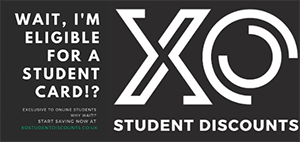
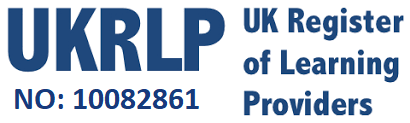
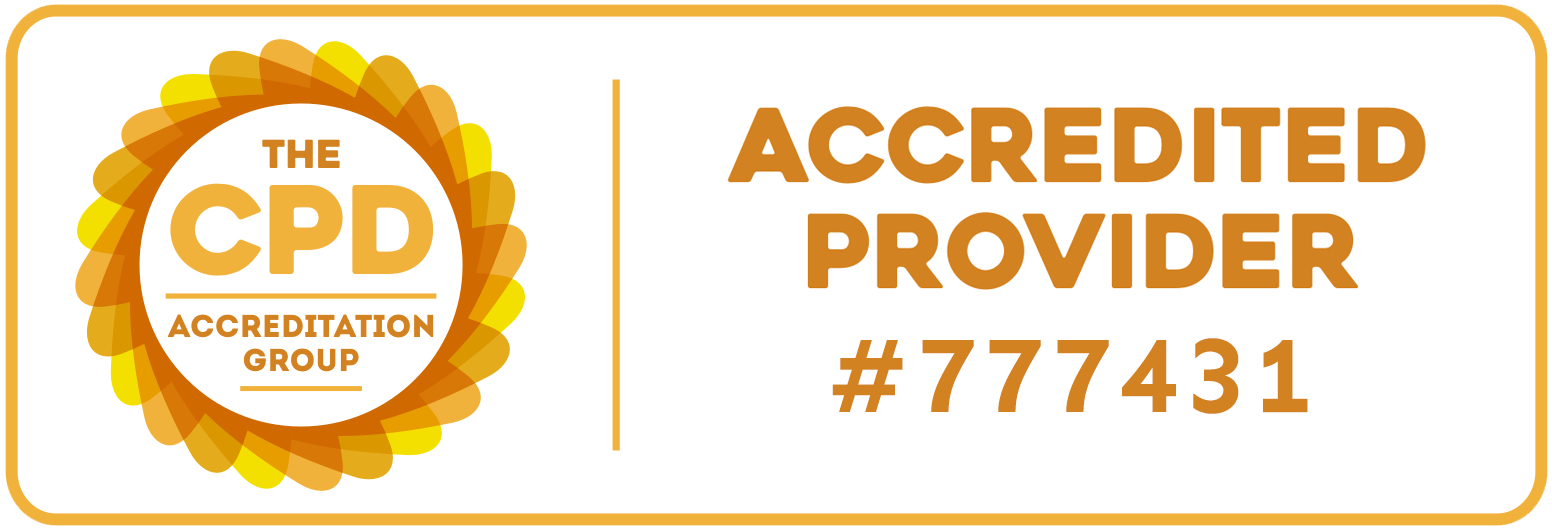








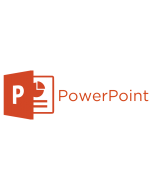


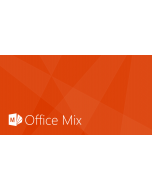
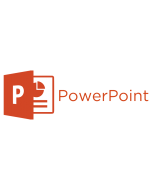


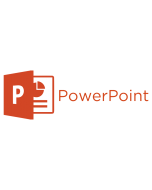

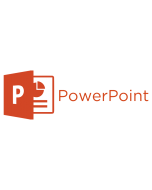

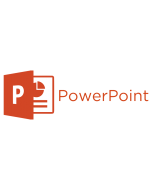

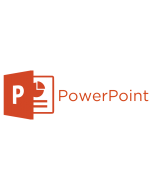

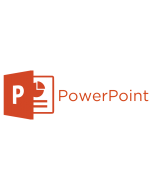


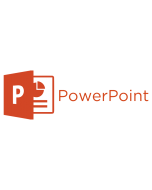


 Exam Process
Exam Process