PowerPoint 2011 Intermediate
- Type :
- Duration :
- Access :
- Awarded By :
Overview
Overview
- Completion Certificate awarded upon completion to show employers your new skills
- Free upgrade on to our state of the art platform
- 12 Months unlimited Access
PowerPoint 2011 Intermdiate
In this PowerPoint 2011 Intermediate training course by Chris Bierden and Flip Crummer, you’ll learn how to work with shapes, SmartArt®, clipart and more!. Learn how to correct and improve text; format text placeholders; and much more!
Platform: Mac
Length: 1 hour 19 min
Course Outline
Correcting and Improving Text
- Using the Find command
- Using Advanced Find
- Using the Replace command
- Using the Replace Fonts command
- Customizing the Spell Check options
- Using the custom dictionary
- Using the thesaurus
- Using AutoCorrect
- Understanding the AutoCorrect options
- Adding new AutoCorrect entries manually
- Adding new AutoCorrect entries using the spelling checker
- Using AutoCorrect to add pieces of text
- Deleting an AutoCorrect entry
- Adding exceptions to the AutoCorrect feature pt. 1
- Adding exceptions to the AutoCorrect feature pt. 2
- Deleting exceptions from the AutoCorrect feature
- Understanding AutoFormat As You Type
- Changing the AutoFormat As You Type options
Formatting Text Placeholders
- Using text placeholders versus text boxes
- Creating a text box manually
- Applying a fill to a text placeholder/text box
- Applying an outline to a text placeholder/text box
- Setting the fill transparency for a text placeholder/text box
- Rotating a text placeholder/text box
- Setting the margins for a text placeholder/text box
- Creating multiple columns in a text placeholder/text box
- Changing the AutoFit behavior of a text placeholder/text box
Text Styles and Effects
- Applying a text style to text
- Changing the text fill color
- Changing the text line color
- Applying a shadow text effect
- Applying a reflection text effect
- Applying a glow text effect
- Applying a bevel text effect
- Applying a 3-D rotation text effect
- Applying a transform text effect
- Inserting WordArt
Working with Shapes
- Inserting a shape
- Selecting shapes
- Resizing a shape
- Using the reshaping handle on a shape
- Using the rotation handle on a shape
- Moving a shape
- Aligning shapes
- Copying shapes
- Deleting a shape
- Grouping shapes
- Stacking shapes
- Using the Reorder command
- Formatting the fill of a shape pt. 1
- Formatting the fill of a shape pt. 2
- Formatting the fill of a shape pt. 3
- Formatting the outline of a shape
- Understanding shape effects
- Applying a preset to a shape
- Applying a shadow to a shape
- Applying a reflection to a shape
- Applying a glow to a shape
- Applying a soft edge to a shape
- Applying a bevel to a shape
- Adding a 3-D rotation to a shape
- Adding text to a shape
- Editing a shape’s points
Working with SmartArt Graphics
- Using the new SmartArt graphics
- Understanding SmartArt graphics
- Inserting a SmartArt graphic
- Adding text to a SmartArt graphic
- Modifying the SmartArt structure pt. 1
- Modifying the SmartArt structure pt. 2
- Modifying the SmartArt structure pt. 3
- Modifying a hierarchy SmartArt graphic pt. 1
- Modifying a hierarchy SmartArt graphic pt. 2
- Formatting a SmartArt graphic pt. 1
- Formatting a SmartArt graphic pt. 2
Inserting Clip Art
- Using the Media Browser
- Inserting clip art using the Clip Art Gallery
- Inserting clip art using the Clip Art Browser
- Recoloring clip art
Who Is This For
Requirements
Our training works on all devices including Mobile phones, IPad’s, Android tablets, Macs and PC’s.
Media
CareerMatch provides industry leading online training courses for individuals and businesses alike.
We build our curriculum using proven educational concepts and sound instructional design principles to create the highest quality courses in the IT training field.
CareerMatch employs only the industry’s best instructors and course developers to create courses and certification preparation materials unrivaled in the marketplace.
With a passion for technology and a focus on being the first company to bring new technology courses to market, CareerMatch strives and succeeds in ALWAYS providing its student with the tools needed to succeed at the highest possible level and raise the benchmark in today’s IT industry.
Career Path
Training Features
-

EXPERT INSTRUCTOR-LED TRAINING
Our Courseware uses only the industry’s finest instructors. They have a minimum of 15 years real-world experience and are subject matter experts in their fields. Unlike a live class, you can fast-forward, repeat or rewind all your lectures. This creates a personal learning experience and gives you all the benefit of hands-on training with the flexibility of doing it around your schedule 24/7.
-

QUIZZES & EXAM SIMULATORS
Our custom practice exams prepare you for your exams differently and more effectively than the traditional exam preps on the market. You will have practice quizzes after each module to ensure you are confident on the topic you have completed before proceeding. This will allow you to gauge your effectiveness before moving to the next module in your course. Our Courses also include practice exams designed to replicate and mirror the environment in the testing centre. These exams are on average 100 questions to ensure you are 100% prepared before taking your certification exam.
-
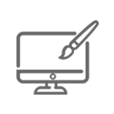
VISUAL DEMONSTRATIONS & MULTIMEDIA PRESENTATIONS
Our courseware includes instructor-led demonstrations and visual presentations that allow students to develop their skills based on real world scenarios explained by the instructor. Our Courseware always focuses on real world scenarios and skill-set development.
-
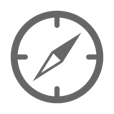
NAVIGATION & CONTROLS
Our self-paced training programs are designed in a modular fashion to allow you the flexibility to work with expert level instruction anytime 24/7. All courses are arranged in defined sections with navigation controls allowing you to control the pace of your training. This allows students to learn at their own pace around their schedule.
-
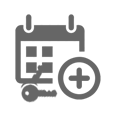
12 MONTHS UNLIMITED ACCESS
Each student will have 12 months unlimited access to allow you to have access to the training anytime 24/7.
Exams Process
Exam Information
All exams are booked through Prometric (Please use the link below to find your nearest testing centre)
https://www.prometric.com/en-us/for-test-takers/Pages/locate-a-test-center.aspx?Type=locate
Please NOTE: Exams are not included.
Related Products
-
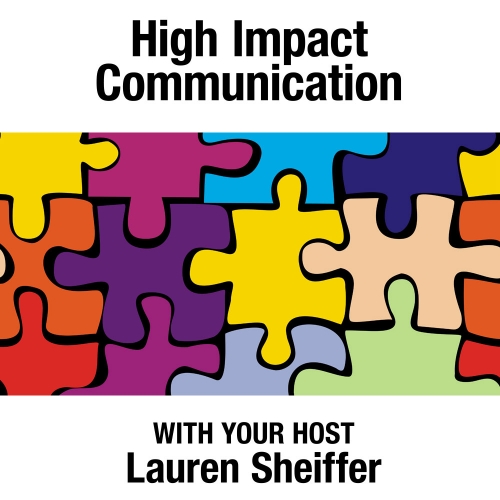 High Impact Communication£ 99.0000
High Impact Communication£ 99.0000 -
 How to Become a UX Designer£ 99.0000
How to Become a UX Designer£ 99.0000 -
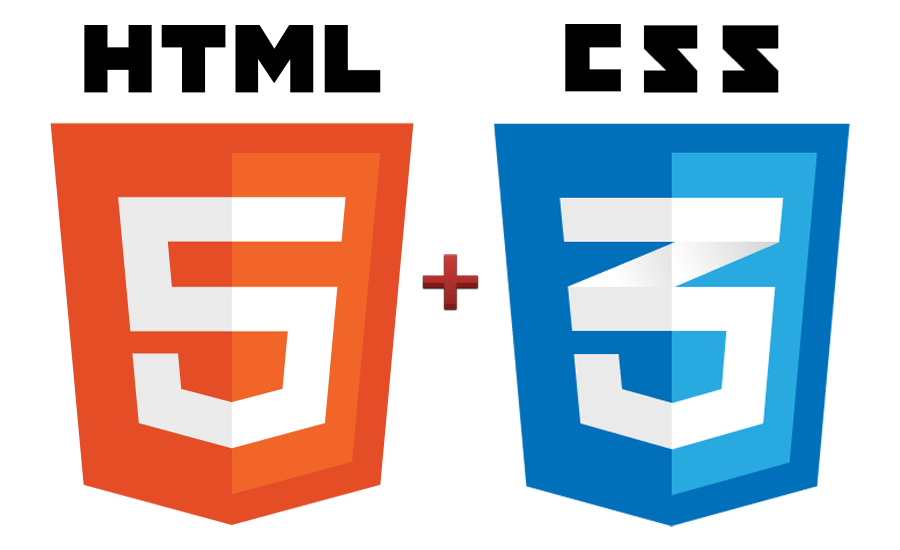 HTML5 & CSS3 – Basics£ 99.0000
HTML5 & CSS3 – Basics£ 99.0000 -
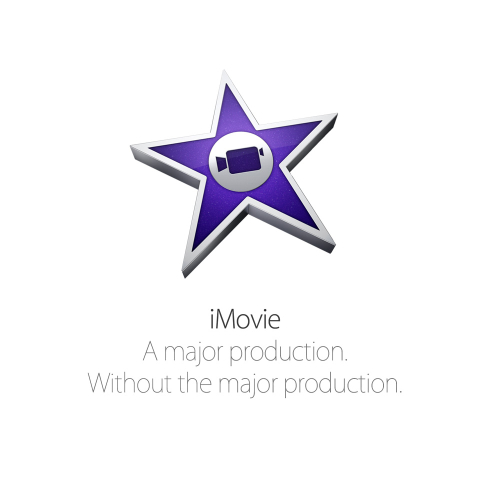 iMovie 10£ 99.0000
iMovie 10£ 99.0000 -
 jQuery & JavaScript Basics£ 99.0000
jQuery & JavaScript Basics£ 99.0000 -
 jQuery Mobile£ 99.0000
jQuery Mobile£ 99.0000 -
 Management Essentials Executive Bundle£ 295.0000
Management Essentials Executive Bundle£ 295.0000 -
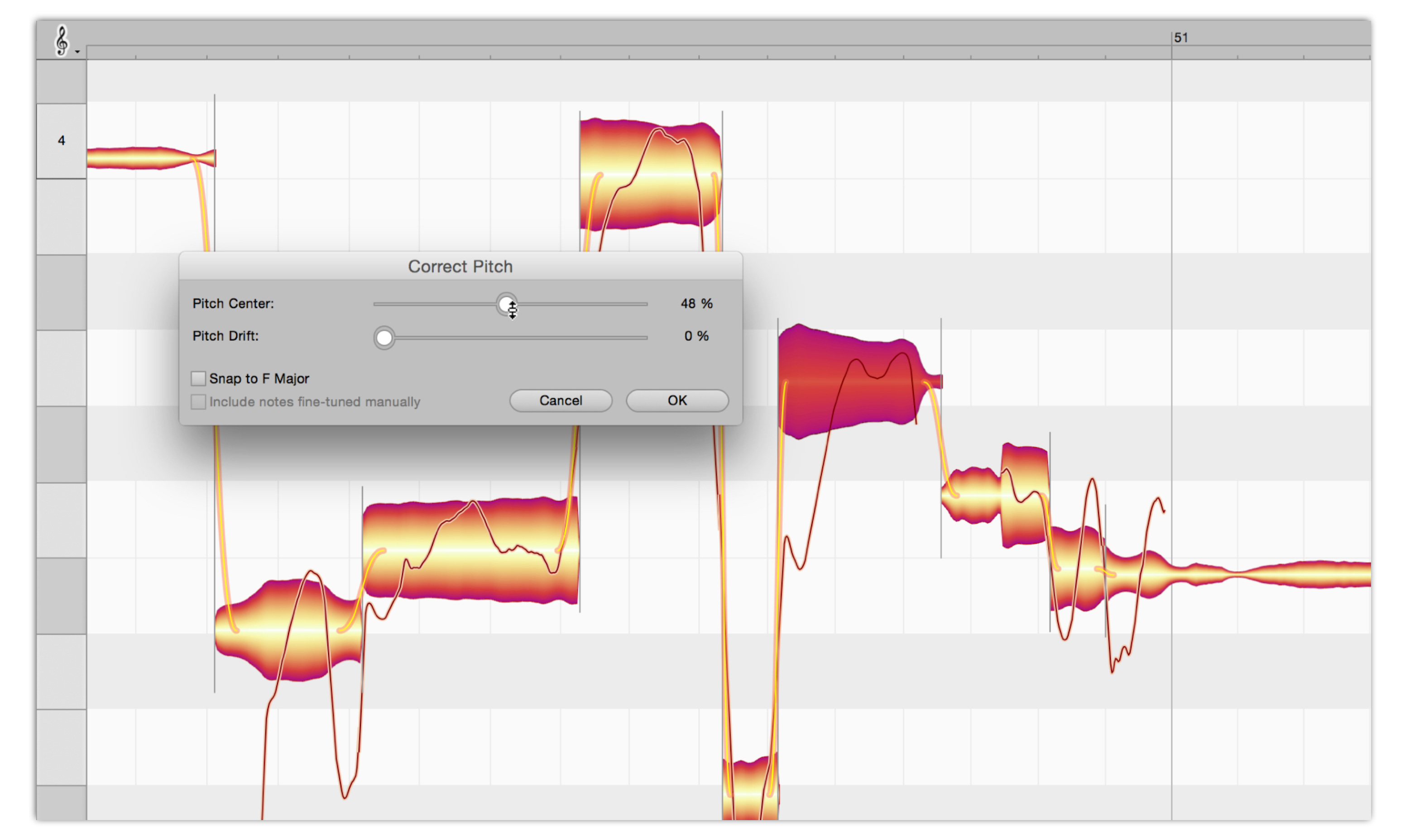 Melodyne: An Introduction£ 99.0000
Melodyne: An Introduction£ 99.0000 -
 Office 365 – Administrator£ 99.0000
Office 365 – Administrator£ 99.0000 -
 Office for Android£ 99.0000
Office for Android£ 99.0000 -
 Office for iPad – Fundamentals£ 99.0000
Office for iPad – Fundamentals£ 99.0000 -
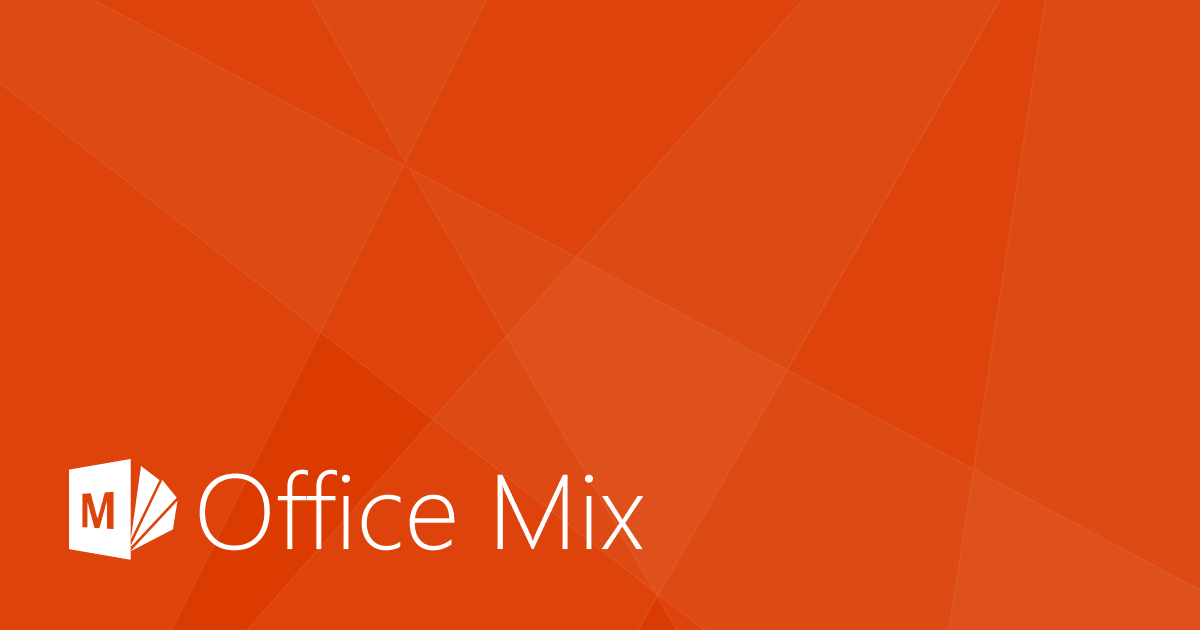 Office Mix£ 99.0000
Office Mix£ 99.0000 -
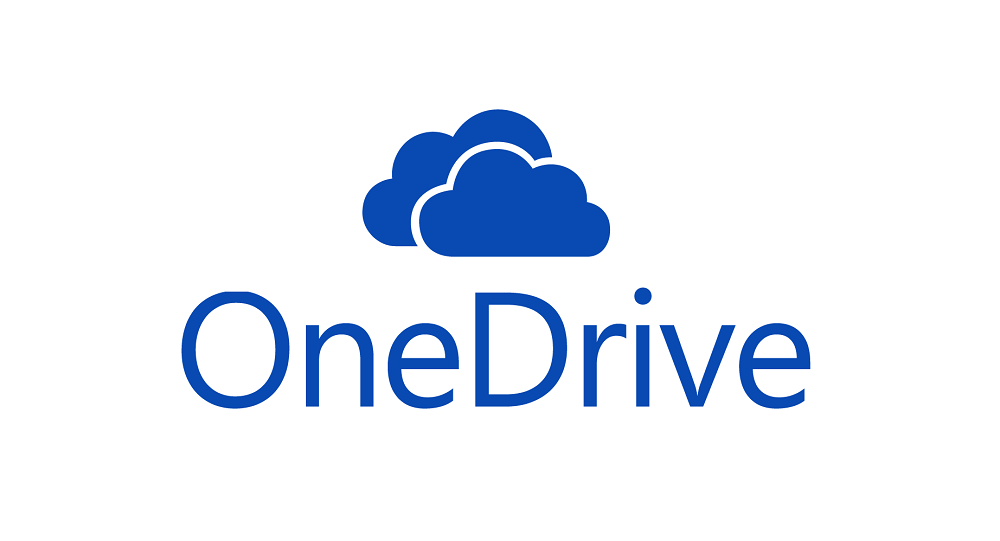 OneDrive£ 99.0000
OneDrive£ 99.0000 -
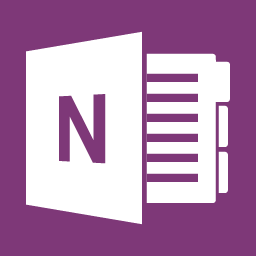 OneNote 2013£ 99.0000
OneNote 2013£ 99.0000 -
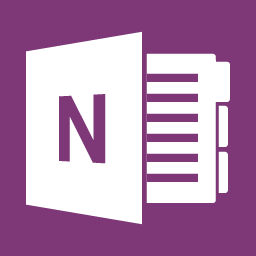 OneNote 2016 for PC£ 99.0000
OneNote 2016 for PC£ 99.0000 -
 PowerPoint 2007: Essentials£ 99.0000
PowerPoint 2007: Essentials£ 99.0000 -
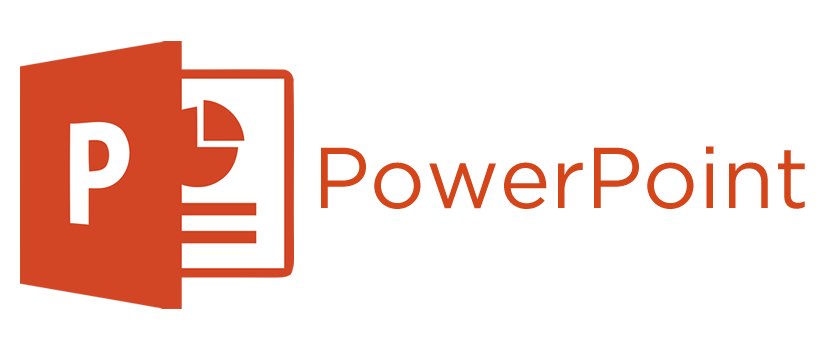 PowerPoint 2008 Advanced£ 99.0000
PowerPoint 2008 Advanced£ 99.0000 -
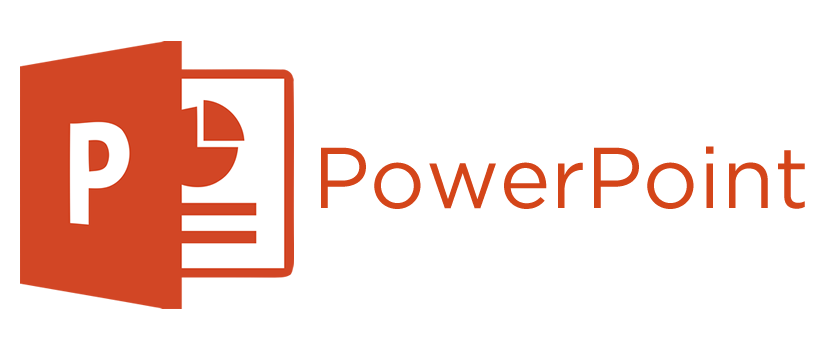 PowerPoint 2008 Intro£ 99.0000
PowerPoint 2008 Intro£ 99.0000 -
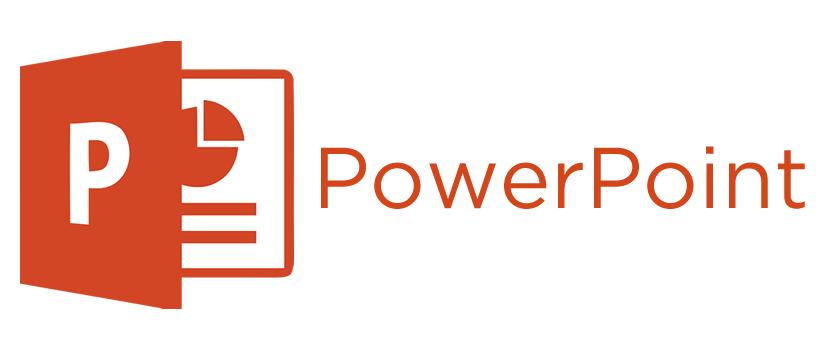 PowerPoint 2010£ 99.0000
PowerPoint 2010£ 99.0000 -
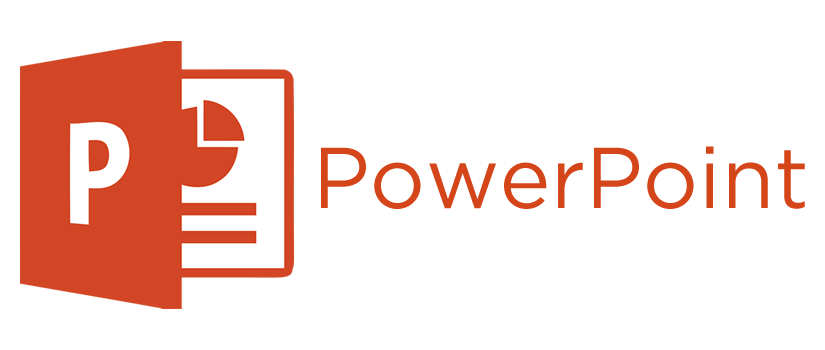 PowerPoint 2011 Advanced£ 99.0000
PowerPoint 2011 Advanced£ 99.0000
Overview
Overview
- Completion Certificate awarded upon completion to show employers your new skills
- Free upgrade on to our state of the art platform
- 12 Months unlimited Access
PowerPoint 2011 Intermdiate
In this PowerPoint 2011 Intermediate training course by Chris Bierden and Flip Crummer, you’ll learn how to work with shapes, SmartArt®, clipart and more!. Learn how to correct and improve text; format text placeholders; and much more!
Platform: Mac
Length: 1 hour 19 min
Course Outline
Correcting and Improving Text
- Using the Find command
- Using Advanced Find
- Using the Replace command
- Using the Replace Fonts command
- Customizing the Spell Check options
- Using the custom dictionary
- Using the thesaurus
- Using AutoCorrect
- Understanding the AutoCorrect options
- Adding new AutoCorrect entries manually
- Adding new AutoCorrect entries using the spelling checker
- Using AutoCorrect to add pieces of text
- Deleting an AutoCorrect entry
- Adding exceptions to the AutoCorrect feature pt. 1
- Adding exceptions to the AutoCorrect feature pt. 2
- Deleting exceptions from the AutoCorrect feature
- Understanding AutoFormat As You Type
- Changing the AutoFormat As You Type options
Formatting Text Placeholders
- Using text placeholders versus text boxes
- Creating a text box manually
- Applying a fill to a text placeholder/text box
- Applying an outline to a text placeholder/text box
- Setting the fill transparency for a text placeholder/text box
- Rotating a text placeholder/text box
- Setting the margins for a text placeholder/text box
- Creating multiple columns in a text placeholder/text box
- Changing the AutoFit behavior of a text placeholder/text box
Text Styles and Effects
- Applying a text style to text
- Changing the text fill color
- Changing the text line color
- Applying a shadow text effect
- Applying a reflection text effect
- Applying a glow text effect
- Applying a bevel text effect
- Applying a 3-D rotation text effect
- Applying a transform text effect
- Inserting WordArt
Working with Shapes
- Inserting a shape
- Selecting shapes
- Resizing a shape
- Using the reshaping handle on a shape
- Using the rotation handle on a shape
- Moving a shape
- Aligning shapes
- Copying shapes
- Deleting a shape
- Grouping shapes
- Stacking shapes
- Using the Reorder command
- Formatting the fill of a shape pt. 1
- Formatting the fill of a shape pt. 2
- Formatting the fill of a shape pt. 3
- Formatting the outline of a shape
- Understanding shape effects
- Applying a preset to a shape
- Applying a shadow to a shape
- Applying a reflection to a shape
- Applying a glow to a shape
- Applying a soft edge to a shape
- Applying a bevel to a shape
- Adding a 3-D rotation to a shape
- Adding text to a shape
- Editing a shape’s points
Working with SmartArt Graphics
- Using the new SmartArt graphics
- Understanding SmartArt graphics
- Inserting a SmartArt graphic
- Adding text to a SmartArt graphic
- Modifying the SmartArt structure pt. 1
- Modifying the SmartArt structure pt. 2
- Modifying the SmartArt structure pt. 3
- Modifying a hierarchy SmartArt graphic pt. 1
- Modifying a hierarchy SmartArt graphic pt. 2
- Formatting a SmartArt graphic pt. 1
- Formatting a SmartArt graphic pt. 2
Inserting Clip Art
- Using the Media Browser
- Inserting clip art using the Clip Art Gallery
- Inserting clip art using the Clip Art Browser
- Recoloring clip art
Who Is This For
Requirements
Our training works on all devices including Mobile phones, IPad’s, Android tablets, Macs and PC’s.
Media
CareerMatch provides industry leading online training courses for individuals and businesses alike.
We build our curriculum using proven educational concepts and sound instructional design principles to create the highest quality courses in the IT training field.
CareerMatch employs only the industry’s best instructors and course developers to create courses and certification preparation materials unrivaled in the marketplace.
With a passion for technology and a focus on being the first company to bring new technology courses to market, CareerMatch strives and succeeds in ALWAYS providing its student with the tools needed to succeed at the highest possible level and raise the benchmark in today’s IT industry.
Career Path
Training Features
-

EXPERT INSTRUCTOR-LED TRAINING
Our Courseware uses only the industry’s finest instructors. They have a minimum of 15 years real-world experience and are subject matter experts in their fields. Unlike a live class, you can fast-forward, repeat or rewind all your lectures. This creates a personal learning experience and gives you all the benefit of hands-on training with the flexibility of doing it around your schedule 24/7.
-

QUIZZES & EXAM SIMULATORS
Our custom practice exams prepare you for your exams differently and more effectively than the traditional exam preps on the market. You will have practice quizzes after each module to ensure you are confident on the topic you have completed before proceeding. This will allow you to gauge your effectiveness before moving to the next module in your course. Our Courses also include practice exams designed to replicate and mirror the environment in the testing centre. These exams are on average 100 questions to ensure you are 100% prepared before taking your certification exam.
-
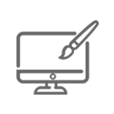
VISUAL DEMONSTRATIONS & MULTIMEDIA PRESENTATIONS
Our courseware includes instructor-led demonstrations and visual presentations that allow students to develop their skills based on real world scenarios explained by the instructor. Our Courseware always focuses on real world scenarios and skill-set development.
-
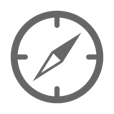
NAVIGATION & CONTROLS
Our self-paced training programs are designed in a modular fashion to allow you the flexibility to work with expert level instruction anytime 24/7. All courses are arranged in defined sections with navigation controls allowing you to control the pace of your training. This allows students to learn at their own pace around their schedule.
-
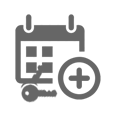
12 MONTHS UNLIMITED ACCESS
Each student will have 12 months unlimited access to allow you to have access to the training anytime 24/7.
Exams Process
Exam Information
All exams are booked through Prometric (Please use the link below to find your nearest testing centre)
https://www.prometric.com/en-us/for-test-takers/Pages/locate-a-test-center.aspx?Type=locate
Please NOTE: Exams are not included.
Related Products
UpSell Products
-
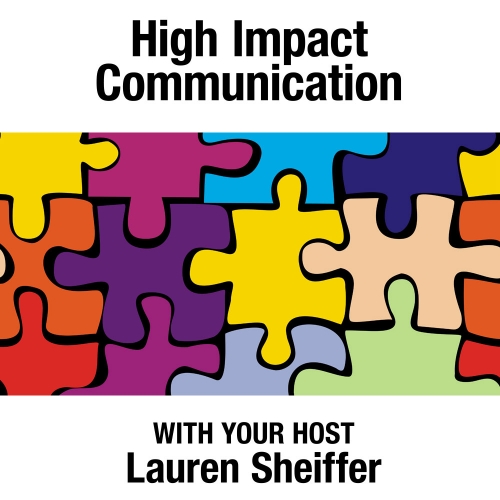 High Impact Communication£ 99.0000
High Impact Communication£ 99.0000 -
 How to Become a UX Designer£ 99.0000
How to Become a UX Designer£ 99.0000 -
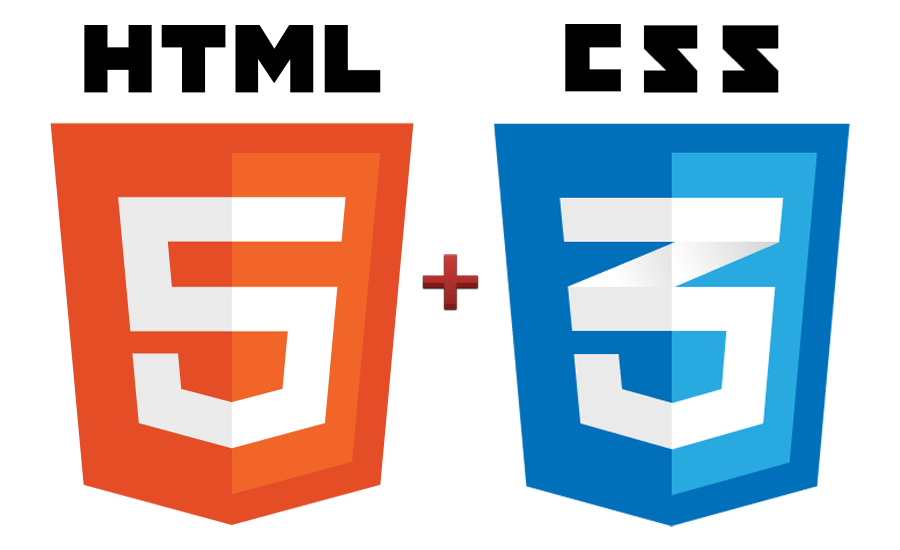 HTML5 & CSS3 – Basics£ 99.0000
HTML5 & CSS3 – Basics£ 99.0000 -
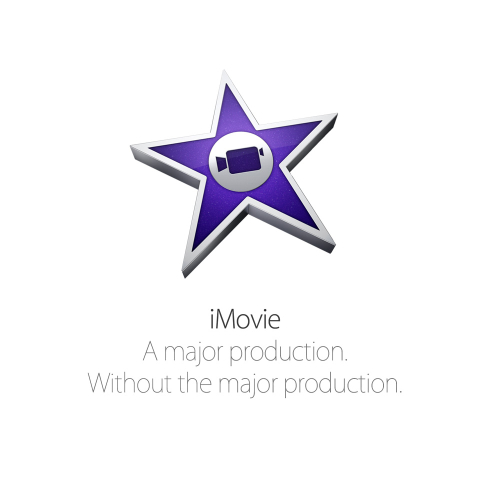 iMovie 10£ 99.0000
iMovie 10£ 99.0000 -
 jQuery & JavaScript Basics£ 99.0000
jQuery & JavaScript Basics£ 99.0000 -
 jQuery Mobile£ 99.0000
jQuery Mobile£ 99.0000 -
 Management Essentials Executive Bundle£ 295.0000
Management Essentials Executive Bundle£ 295.0000 -
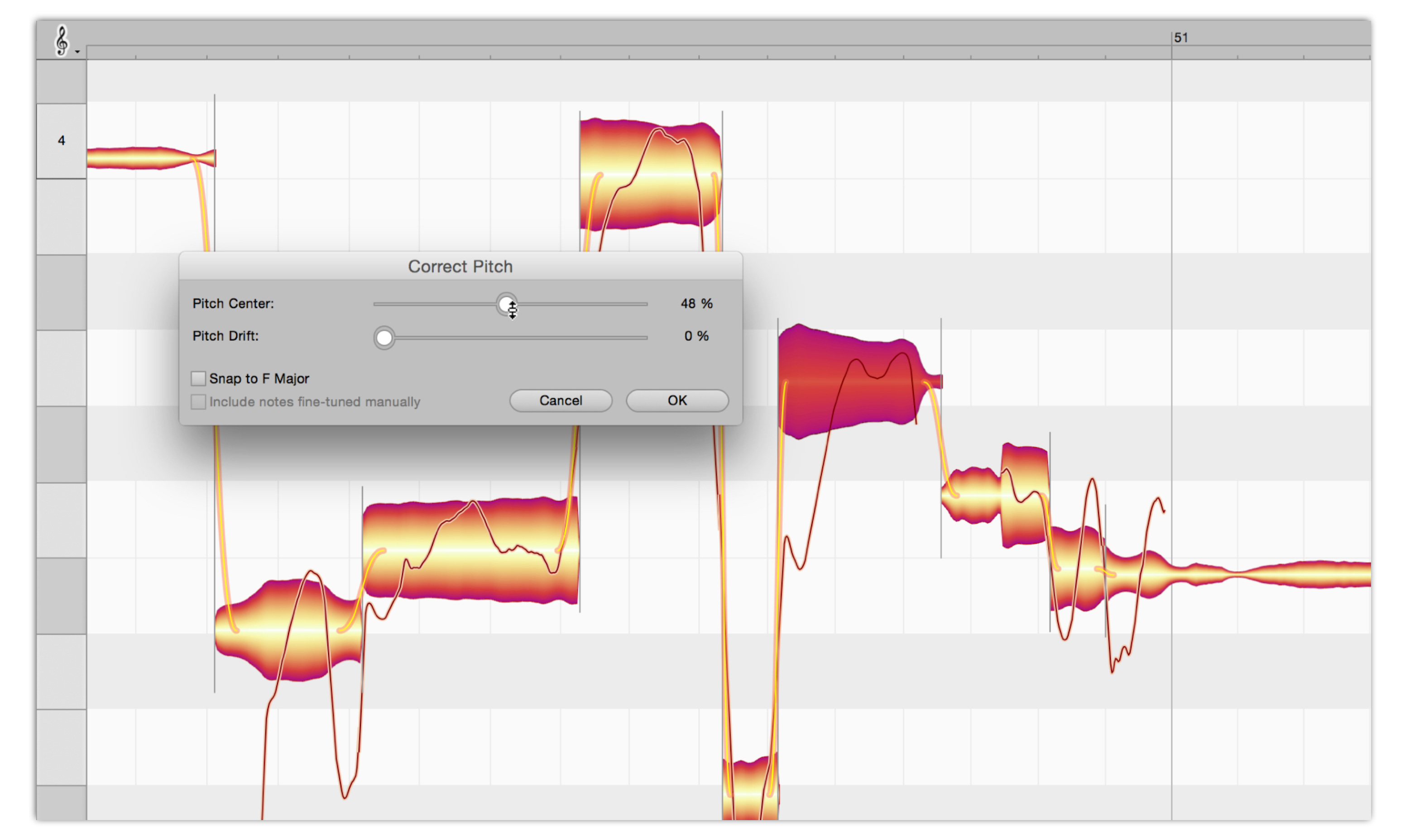 Melodyne: An Introduction£ 99.0000
Melodyne: An Introduction£ 99.0000 -
 Office 365 – Administrator£ 99.0000
Office 365 – Administrator£ 99.0000 -
 Office for Android£ 99.0000
Office for Android£ 99.0000 -
 Office for iPad – Fundamentals£ 99.0000
Office for iPad – Fundamentals£ 99.0000 -
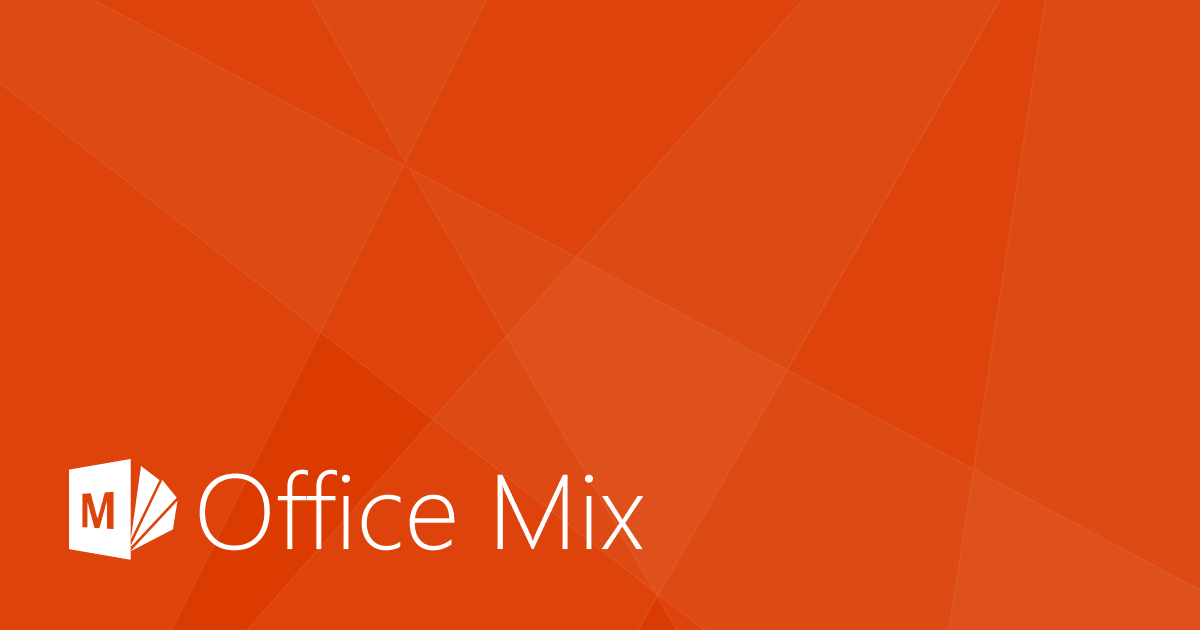 Office Mix£ 99.0000
Office Mix£ 99.0000 -
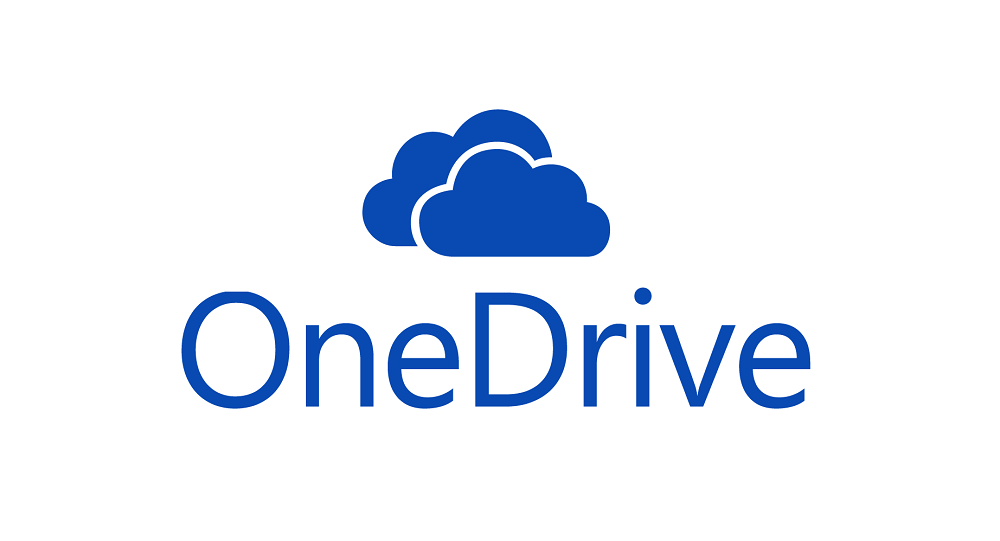 OneDrive£ 99.0000
OneDrive£ 99.0000 -
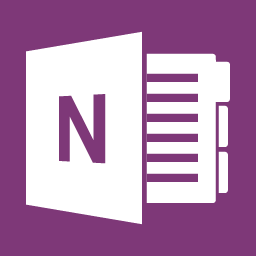 OneNote 2013£ 99.0000
OneNote 2013£ 99.0000 -
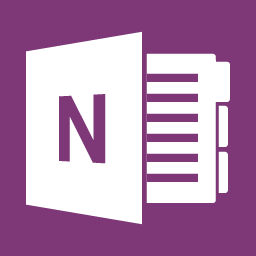 OneNote 2016 for PC£ 99.0000
OneNote 2016 for PC£ 99.0000 -
 PowerPoint 2007: Essentials£ 99.0000
PowerPoint 2007: Essentials£ 99.0000 -
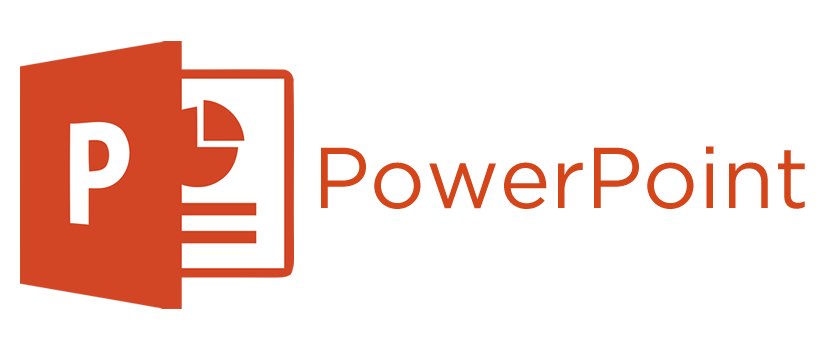 PowerPoint 2008 Advanced£ 99.0000
PowerPoint 2008 Advanced£ 99.0000 -
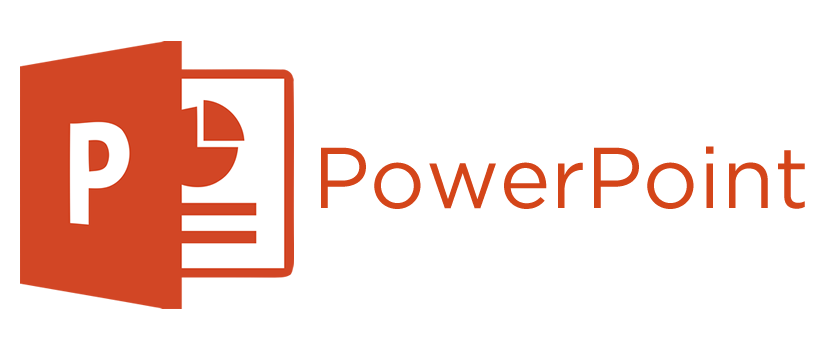 PowerPoint 2008 Intro£ 99.0000
PowerPoint 2008 Intro£ 99.0000 -
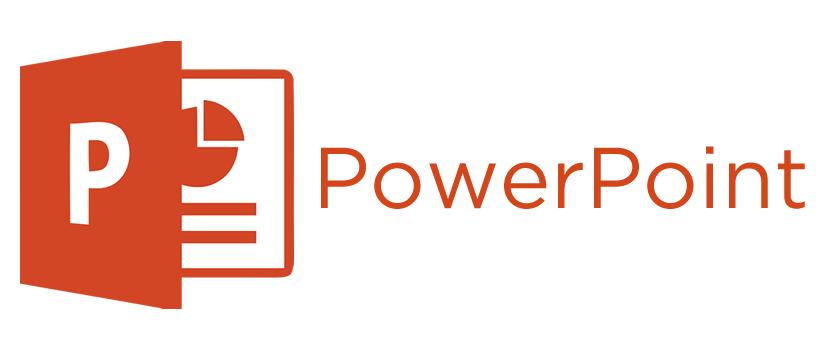 PowerPoint 2010£ 99.0000
PowerPoint 2010£ 99.0000 -
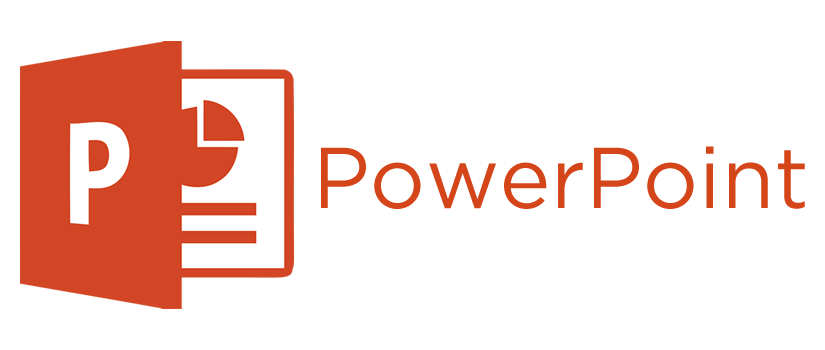 PowerPoint 2011 Advanced£ 99.0000
PowerPoint 2011 Advanced£ 99.0000
Speak to our training experts today for FREE tailored advice.
(0)203 633 4671
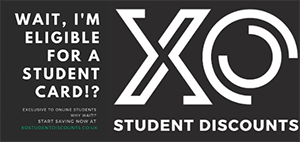
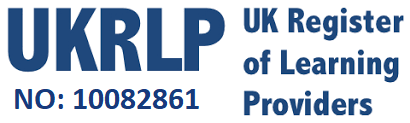
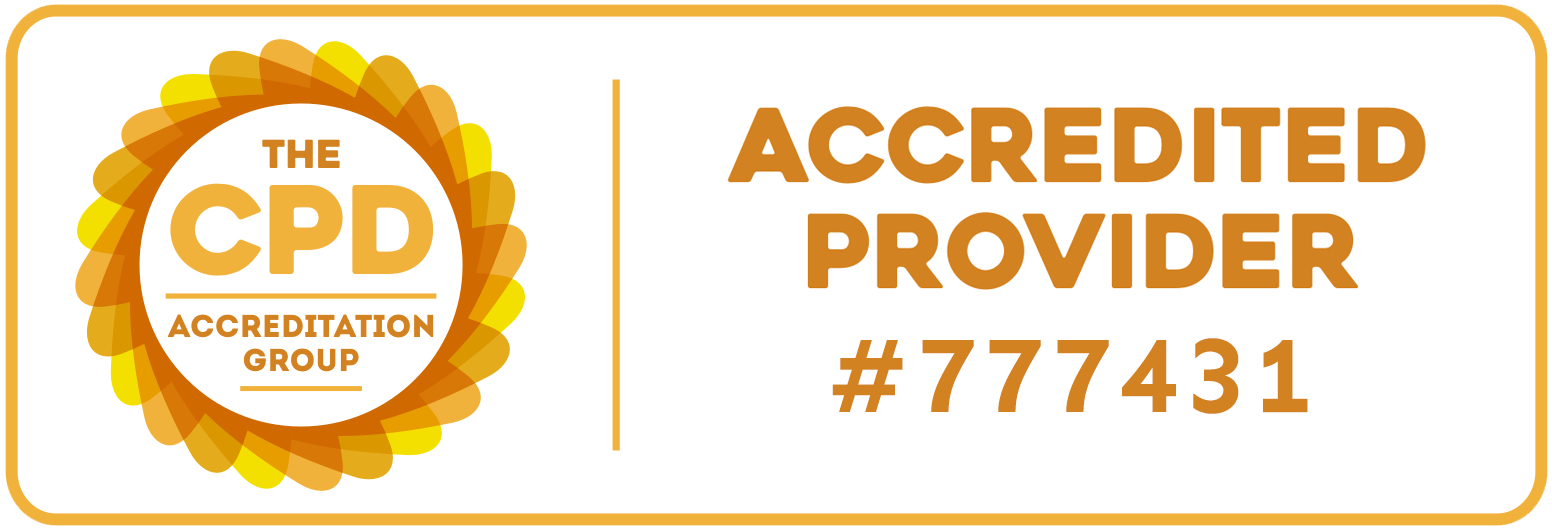








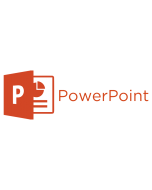


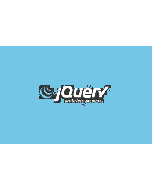
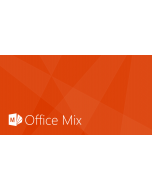

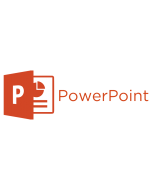


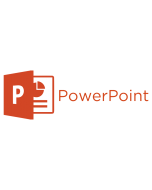




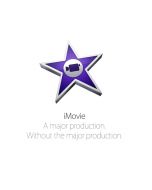
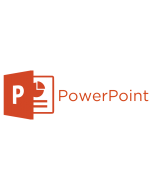


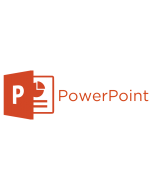


 Exam Process
Exam Process