PowerPoint 2011 Advanced
- Type :
- Duration :
- Access :
- Awarded By :
Overview
Overview
- Completion Certificate awarded upon completion to show employers your new skills
- Free upgrade on to our state of the art platform
- 12 Months unlimited Access
PowerPoint 2011 Advanced
In this PowerPoint 2011 Advanced training course by Beth Bruestle and Flip Crummer, you’ll learn how to manipulate photos, add audio and movies to your slides, work with animations and transitions to add emphasis or identify specific focal points in your presentation, understand slide masters, and create speaker notes or support materials for your audiences.
Platform: Mac
Course Outline
Working with Tables
- What you’ll learn in this training
- Inserting a table into a slide
- Selecting table elements
- Deleting table elements
- Inserting columns and rows
- Adding a new row to the bottom of a table
- Changing the column width
- Changing the row height
- Distributing rows and columns evenly
- Merging cells in a table
- Splitting cells in a table
- Using the notes pages master
- Displaying the date, header, footer, and page number on notes pages
- Customizing the notes pages master
- Changing the cell alignment
- Changing the text direction in a cell
- Using table styles
Working with Charts
- Inserting a chart into a slide
- Changing the chart layout
- Changing the data orientation in a chart
- Changing the chart type
- Adding a chart title
- Adding axis titles
- Changing the location of the chart legend
- Adding data labels
- Adding a data table to a chart
- Changing the chart axis
- Changing the gridlines
- Formatting chart elements
- Moving, resizing, and deleting chart elements
Hyperlinks
- Creating automatic hyperlinks
- Using text as a hyperlink to a Web page
- Using text as a hyperlink to another file
- Using text as a hyperlink to another slide
- Using text as a hyperlink to an e-mail address
- Adding a hyperlink to a graphic
- Editing a hyperlink
- Removing a hyperlink
Working with Pictures
- Inserting a picture into a slide
- Resizing a picture
- Using the Cropping tool and Cropping options
- Using the Corrections tool
- Using the Recolor tool
- Using the Filters tool
- Using the Remove Background tool
- Setting a transparent color
- Applying a picture style
- Formatting the picture border
- Applying a picture effect
- Changing a picture
- Resetting a picture
- Compressing a picture
Adding Audio
- Inserting an audio file as an icon
- Using the Audio browser
- Using the Media controls
- Using the Format Audio contextual tab
- Assigning audio to an object
Adding Movies
- Embedding a video into a slide
- Using the Media controls
- Using the Movie tools pt. 1
- Using the Movie tools pt. 2
- Using the Poster Frame tool
Animation Effects and Transitions
- Using animations
- Using animation emphasis effects
- Changing animation effect options
- Applying animation to a SmartArt® graphic
- Changing the animation timing
- Applying multiple animations to a single object
- Using the toolbox custom animation area pt. 1
- Using the toolbox custom animation area pt. 2
- Reordering animation effects on a slide
- Removing an animation effect
- Setting text animation to appear in reverse order
- Adding sounds to animation
- Using motion paths
- Changing Motion Path properties
- Viewing and changing motion path effect options
- Editing a motion path
- Drawing a custom motion path
- Reversing a motion path
- Animating parts of a chart
- Applying transition effects to slides
- Applying transition timings to slides
- Rehearsing and recording transition timings
- Recording/adding narration to a presentation pt. 1
- Recording/adding narration to a presentation pt. 2
- Turning off narration and slide timings
Slide Masters
- Understanding slide masters
- Editing slide masters
- Displaying the date, slide number, and footer on the slides
- Reinserting placeholders on the slide master
- Customizing the layout masters
- Creating a new layout master
- Renaming a layout master
- Duplicating a layout master
- Deleting a layout master
- Working with multiple slide masters
- Deleting a slide master
Creating Support Materials
- Creating audience handouts
- Using the handout master
- Displaying the date, header, footer, and page number on the handouts
- Customizing the handout master
- Creating speaker notes
Who Is This For
Requirements
Our training works on all devices including Mobile phones, IPad’s, Android tablets, Macs and PC’s.
Media
CareerMatch provides industry leading online training courses for individuals and businesses alike.
We build our curriculum using proven educational concepts and sound instructional design principles to create the highest quality courses in the IT training field.
CareerMatch employs only the industry’s best instructors and course developers to create courses and certification preparation materials unrivaled in the marketplace.
With a passion for technology and a focus on being the first company to bring new technology courses to market, CareerMatch strives and succeeds in ALWAYS providing its student with the tools needed to succeed at the highest possible level and raise the benchmark in today’s IT industry.
Career Path
Training Features
-

EXPERT INSTRUCTOR-LED TRAINING
Our Courseware uses only the industry’s finest instructors. They have a minimum of 15 years real-world experience and are subject matter experts in their fields. Unlike a live class, you can fast-forward, repeat or rewind all your lectures. This creates a personal learning experience and gives you all the benefit of hands-on training with the flexibility of doing it around your schedule 24/7.
-

QUIZZES & EXAM SIMULATORS
Our custom practice exams prepare you for your exams differently and more effectively than the traditional exam preps on the market. You will have practice quizzes after each module to ensure you are confident on the topic you have completed before proceeding. This will allow you to gauge your effectiveness before moving to the next module in your course. Our Courses also include practice exams designed to replicate and mirror the environment in the testing centre. These exams are on average 100 questions to ensure you are 100% prepared before taking your certification exam.
-
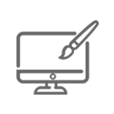
VISUAL DEMONSTRATIONS & MULTIMEDIA PRESENTATIONS
Our courseware includes instructor-led demonstrations and visual presentations that allow students to develop their skills based on real world scenarios explained by the instructor. Our Courseware always focuses on real world scenarios and skill-set development.
-
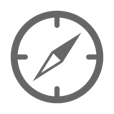
NAVIGATION & CONTROLS
Our self-paced training programs are designed in a modular fashion to allow you the flexibility to work with expert level instruction anytime 24/7. All courses are arranged in defined sections with navigation controls allowing you to control the pace of your training. This allows students to learn at their own pace around their schedule.
-
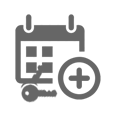
12 MONTHS UNLIMITED ACCESS
Each student will have 12 months unlimited access to allow you to have access to the training anytime 24/7.
Exams Process
Exam Information
All Microsoft exams are booked through Prometric (Please use the link below to find your nearest testing centre)
https://www.prometric.com/en-us/for-test-takers/Pages/locate-a-test-center.aspx?Type=locate
Please NOTE: Exams are not included.
Related Products
Overview
Overview
- Completion Certificate awarded upon completion to show employers your new skills
- Free upgrade on to our state of the art platform
- 12 Months unlimited Access
PowerPoint 2011 Advanced
In this PowerPoint 2011 Advanced training course by Beth Bruestle and Flip Crummer, you’ll learn how to manipulate photos, add audio and movies to your slides, work with animations and transitions to add emphasis or identify specific focal points in your presentation, understand slide masters, and create speaker notes or support materials for your audiences.
Platform: Mac
Course Outline
Working with Tables
- What you’ll learn in this training
- Inserting a table into a slide
- Selecting table elements
- Deleting table elements
- Inserting columns and rows
- Adding a new row to the bottom of a table
- Changing the column width
- Changing the row height
- Distributing rows and columns evenly
- Merging cells in a table
- Splitting cells in a table
- Using the notes pages master
- Displaying the date, header, footer, and page number on notes pages
- Customizing the notes pages master
- Changing the cell alignment
- Changing the text direction in a cell
- Using table styles
Working with Charts
- Inserting a chart into a slide
- Changing the chart layout
- Changing the data orientation in a chart
- Changing the chart type
- Adding a chart title
- Adding axis titles
- Changing the location of the chart legend
- Adding data labels
- Adding a data table to a chart
- Changing the chart axis
- Changing the gridlines
- Formatting chart elements
- Moving, resizing, and deleting chart elements
Hyperlinks
- Creating automatic hyperlinks
- Using text as a hyperlink to a Web page
- Using text as a hyperlink to another file
- Using text as a hyperlink to another slide
- Using text as a hyperlink to an e-mail address
- Adding a hyperlink to a graphic
- Editing a hyperlink
- Removing a hyperlink
Working with Pictures
- Inserting a picture into a slide
- Resizing a picture
- Using the Cropping tool and Cropping options
- Using the Corrections tool
- Using the Recolor tool
- Using the Filters tool
- Using the Remove Background tool
- Setting a transparent color
- Applying a picture style
- Formatting the picture border
- Applying a picture effect
- Changing a picture
- Resetting a picture
- Compressing a picture
Adding Audio
- Inserting an audio file as an icon
- Using the Audio browser
- Using the Media controls
- Using the Format Audio contextual tab
- Assigning audio to an object
Adding Movies
- Embedding a video into a slide
- Using the Media controls
- Using the Movie tools pt. 1
- Using the Movie tools pt. 2
- Using the Poster Frame tool
Animation Effects and Transitions
- Using animations
- Using animation emphasis effects
- Changing animation effect options
- Applying animation to a SmartArt® graphic
- Changing the animation timing
- Applying multiple animations to a single object
- Using the toolbox custom animation area pt. 1
- Using the toolbox custom animation area pt. 2
- Reordering animation effects on a slide
- Removing an animation effect
- Setting text animation to appear in reverse order
- Adding sounds to animation
- Using motion paths
- Changing Motion Path properties
- Viewing and changing motion path effect options
- Editing a motion path
- Drawing a custom motion path
- Reversing a motion path
- Animating parts of a chart
- Applying transition effects to slides
- Applying transition timings to slides
- Rehearsing and recording transition timings
- Recording/adding narration to a presentation pt. 1
- Recording/adding narration to a presentation pt. 2
- Turning off narration and slide timings
Slide Masters
- Understanding slide masters
- Editing slide masters
- Displaying the date, slide number, and footer on the slides
- Reinserting placeholders on the slide master
- Customizing the layout masters
- Creating a new layout master
- Renaming a layout master
- Duplicating a layout master
- Deleting a layout master
- Working with multiple slide masters
- Deleting a slide master
Creating Support Materials
- Creating audience handouts
- Using the handout master
- Displaying the date, header, footer, and page number on the handouts
- Customizing the handout master
- Creating speaker notes
Who Is This For
Requirements
Our training works on all devices including Mobile phones, IPad’s, Android tablets, Macs and PC’s.
Media
CareerMatch provides industry leading online training courses for individuals and businesses alike.
We build our curriculum using proven educational concepts and sound instructional design principles to create the highest quality courses in the IT training field.
CareerMatch employs only the industry’s best instructors and course developers to create courses and certification preparation materials unrivaled in the marketplace.
With a passion for technology and a focus on being the first company to bring new technology courses to market, CareerMatch strives and succeeds in ALWAYS providing its student with the tools needed to succeed at the highest possible level and raise the benchmark in today’s IT industry.
Career Path
Training Features
-

EXPERT INSTRUCTOR-LED TRAINING
Our Courseware uses only the industry’s finest instructors. They have a minimum of 15 years real-world experience and are subject matter experts in their fields. Unlike a live class, you can fast-forward, repeat or rewind all your lectures. This creates a personal learning experience and gives you all the benefit of hands-on training with the flexibility of doing it around your schedule 24/7.
-

QUIZZES & EXAM SIMULATORS
Our custom practice exams prepare you for your exams differently and more effectively than the traditional exam preps on the market. You will have practice quizzes after each module to ensure you are confident on the topic you have completed before proceeding. This will allow you to gauge your effectiveness before moving to the next module in your course. Our Courses also include practice exams designed to replicate and mirror the environment in the testing centre. These exams are on average 100 questions to ensure you are 100% prepared before taking your certification exam.
-
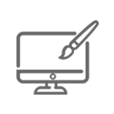
VISUAL DEMONSTRATIONS & MULTIMEDIA PRESENTATIONS
Our courseware includes instructor-led demonstrations and visual presentations that allow students to develop their skills based on real world scenarios explained by the instructor. Our Courseware always focuses on real world scenarios and skill-set development.
-
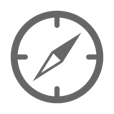
NAVIGATION & CONTROLS
Our self-paced training programs are designed in a modular fashion to allow you the flexibility to work with expert level instruction anytime 24/7. All courses are arranged in defined sections with navigation controls allowing you to control the pace of your training. This allows students to learn at their own pace around their schedule.
-
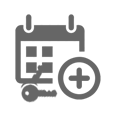
12 MONTHS UNLIMITED ACCESS
Each student will have 12 months unlimited access to allow you to have access to the training anytime 24/7.
Exams Process
Exam Information
All Microsoft exams are booked through Prometric (Please use the link below to find your nearest testing centre)
https://www.prometric.com/en-us/for-test-takers/Pages/locate-a-test-center.aspx?Type=locate
Please NOTE: Exams are not included.
Related Products
Speak to our training experts today for FREE tailored advice.
(0)203 633 4671
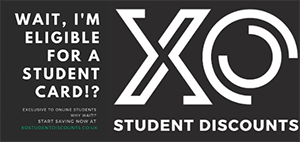
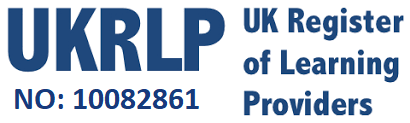
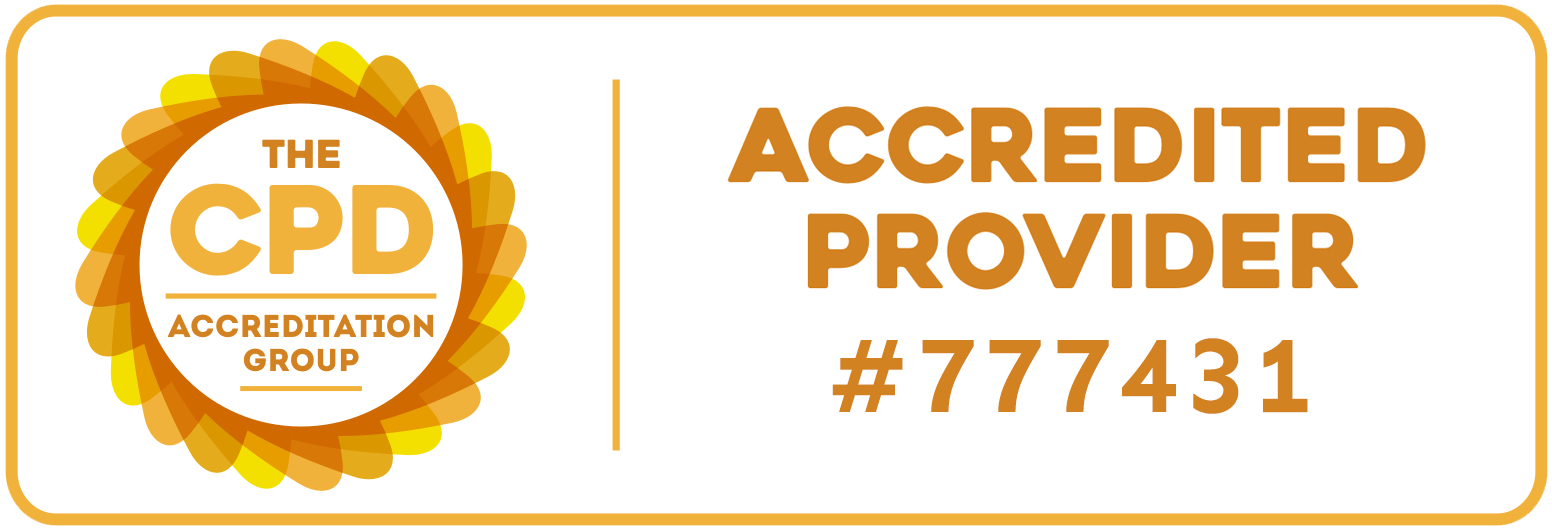









 Exam Process
Exam Process