Mastering Your Android Phone
- Type :
- Duration :
- Access :
- Awarded By :
Overview
Overview
- Completion Certificate
- NEW State of the art platform
- Employment Advice available on completion
- 12 Months Access
Mastering Your Android Phone
Embrace the Tech! Mastering Your Android Phone
We live in a golden age when it comes to technology. Sometimes it’s hard to believe that, not too long ago, cell phones were bigger than your shoe and only the rich and important could afford one. These days, the average person carries more computing power in their pocket or purse than what NASA used to land a man on the moon!
But for some, all this tech can be a little daunting. If SMS* leaves you SMH** or if you need help bringing a parent or grandparent up to speed so they can stay in touch, we have the solution for you.
“Embrace the Tech” is a master class in smartphone knowhow. Here, you will find everything you need to know when it comes to your Android operating systems (sure, all androids are different but they contain the same basic functionalities). In this class we cover it all from button functions, screen gestures and settings, to sending and receiving messages and emails and finding, adding and creating contacts. Plus, you’ll learn to utilize everything from navigation and maps to taking great pictures and video. And we’ll give you tons of little tips and tricks that will surprise even the most seasoned user so you can show them up for a change.
Oh, and we’ll show you how to make calls too.
Course Outline
Course Syllabus
The Phone
- Home button
- Back to Kansas button
- Volume up/down buttons
- Back and menu Buttons
The screen
- Screen pieces
- Lock Screen
- Home screens
- Orientation
The keyboard
- Typing
- Changing keyboards
- Swipe entry
- Special characters Voice control
Gestures
- Tap
- Pinch in
- Pinch out
- Slide
- Double tap
- Tap and hold
- Tap and slide
- Patience
Using the phone
- Using the sleep/wake button
- Launching the application
- Bringing up the keypad
- Dialling
- Starting the call – ending the call
- Getting home
- Contacts
- Navigating contacts
- Search/quick link
- Adding contacts
- Adding contacts From scratch
- Photo
- Multiple phone numbers
- Adding emails
- Changing ring tones – for this caller
- Changing vibration for the caller
- Changing text tone
- Text vibration
- Dialling using the contact record
- Messaging using the contact record
Messaging
- Launching the application
- What you see – creating a message
- The pop up keyboard
- Making sure to use the area code
- The pop up keyboard
- Switching the view.
- Party line messages
- Menu options
- With a message
- With a conversation
- With the application
- Creating a contact
- Adding to a contact
- Settings for messages
- Appearance
Phone part 2
- More stuff on the screen
- Favourites – speed dial
- Recents
- All/missed
- In out
- Returning calls
- Contacts
- Keypad
- Voicemail
- What to do while you’re on the call…
- Share the wealth using the speaker phone
- Punching the keypad while on the phone
- Mute
- Looking up a contact
- Getting back to the screen
- Instant conference calls
- Start, add, merge
- Answering the phone
- Answering From lock screen
- Answer with a text
- Silence but don’t hang up..
- Adding contacts from Phone calls
- Adding phone number to a contact.
- Blocking a number
Photo world
- Taking the photo
- Focus
- Zoom
- Locking focus and Exposure
- Settings
- Modes
- Editing the photo
- Shuffling albums
- Sharing a photo
- Panorama
- Fish eye
Video
- Taking a video
- Zoom in a video
- Sharing a video
- Adding accounts
- Reading email
- Creating email
- Managing email
- Understanding VIPs
- Drafts
- Configuring Email settings
Maps
- Viewing a map
- Searching around you
- Getting directions
- Map Settings
- Integrating maps with the phone application
Who Is This For
Requirements
Our training works on all devices including Mobile phones, IPad’s, Android tablets, Macs and PC’s.
Media
CareerMatch provides industry leading online training courses for individuals and businesses alike.
We build our curriculum using proven educational concepts and sound instructional design principles to create the highest quality courses in the IT training field.
CareerMatch employs only the industry’s best instructors and course developers to create courses and certification preparation materials unrivaled in the marketplace.
With a passion for technology and a focus on being the first company to bring new technology courses to market, CareerMatch strives and succeeds in ALWAYS providing its student with the tools needed to succeed at the highest possible level and raise the benchmark in today’s IT industry.
Career Path
Training Features
-

EXPERT INSTRUCTOR-LED TRAINING
Our Courseware uses only the industry’s finest instructors. They have a minimum of 15 years real-world experience and are subject matter experts in their fields. Unlike a live class, you can fast-forward, repeat or rewind all your lectures. This creates a personal learning experience and gives you all the benefit of hands-on training with the flexibility of doing it around your schedule 24/7.
-

QUIZZES & EXAM SIMULATORS
Our custom practice exams prepare you for your exams differently and more effectively than the traditional exam preps on the market. You will have practice quizzes after each module to ensure you are confident on the topic you have completed before proceeding. This will allow you to gauge your effectiveness before moving to the next module in your course. Our Courses also include practice exams designed to replicate and mirror the environment in the testing centre. These exams are on average 100 questions to ensure you are 100% prepared before taking your certification exam.
-
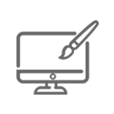
VISUAL DEMONSTRATIONS & MULTIMEDIA PRESENTATIONS
Our courseware includes instructor-led demonstrations and visual presentations that allow students to develop their skills based on real world scenarios explained by the instructor. Our Courseware always focuses on real world scenarios and skill-set development.
-
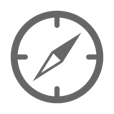
NAVIGATION & CONTROLS
Our self-paced training programs are designed in a modular fashion to allow you the flexibility to work with expert level instruction anytime 24/7. All courses are arranged in defined sections with navigation controls allowing you to control the pace of your training. This allows students to learn at their own pace around their schedule.
-
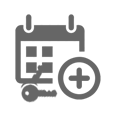
12 MONTHS UNLIMITED ACCESS
Each student will have 12 months unlimited access to allow you to have access to the training anytime 24/7.
Exams Process
Related Products
Overview
Overview
- Completion Certificate
- NEW State of the art platform
- Employment Advice available on completion
- 12 Months Access
Mastering Your Android Phone
Embrace the Tech! Mastering Your Android Phone
We live in a golden age when it comes to technology. Sometimes it’s hard to believe that, not too long ago, cell phones were bigger than your shoe and only the rich and important could afford one. These days, the average person carries more computing power in their pocket or purse than what NASA used to land a man on the moon!
But for some, all this tech can be a little daunting. If SMS* leaves you SMH** or if you need help bringing a parent or grandparent up to speed so they can stay in touch, we have the solution for you.
“Embrace the Tech” is a master class in smartphone knowhow. Here, you will find everything you need to know when it comes to your Android operating systems (sure, all androids are different but they contain the same basic functionalities). In this class we cover it all from button functions, screen gestures and settings, to sending and receiving messages and emails and finding, adding and creating contacts. Plus, you’ll learn to utilize everything from navigation and maps to taking great pictures and video. And we’ll give you tons of little tips and tricks that will surprise even the most seasoned user so you can show them up for a change.
Oh, and we’ll show you how to make calls too.
Course Outline
Course Syllabus
The Phone
- Home button
- Back to Kansas button
- Volume up/down buttons
- Back and menu Buttons
The screen
- Screen pieces
- Lock Screen
- Home screens
- Orientation
The keyboard
- Typing
- Changing keyboards
- Swipe entry
- Special characters Voice control
Gestures
- Tap
- Pinch in
- Pinch out
- Slide
- Double tap
- Tap and hold
- Tap and slide
- Patience
Using the phone
- Using the sleep/wake button
- Launching the application
- Bringing up the keypad
- Dialling
- Starting the call – ending the call
- Getting home
- Contacts
- Navigating contacts
- Search/quick link
- Adding contacts
- Adding contacts From scratch
- Photo
- Multiple phone numbers
- Adding emails
- Changing ring tones – for this caller
- Changing vibration for the caller
- Changing text tone
- Text vibration
- Dialling using the contact record
- Messaging using the contact record
Messaging
- Launching the application
- What you see – creating a message
- The pop up keyboard
- Making sure to use the area code
- The pop up keyboard
- Switching the view.
- Party line messages
- Menu options
- With a message
- With a conversation
- With the application
- Creating a contact
- Adding to a contact
- Settings for messages
- Appearance
Phone part 2
- More stuff on the screen
- Favourites – speed dial
- Recents
- All/missed
- In out
- Returning calls
- Contacts
- Keypad
- Voicemail
- What to do while you’re on the call…
- Share the wealth using the speaker phone
- Punching the keypad while on the phone
- Mute
- Looking up a contact
- Getting back to the screen
- Instant conference calls
- Start, add, merge
- Answering the phone
- Answering From lock screen
- Answer with a text
- Silence but don’t hang up..
- Adding contacts from Phone calls
- Adding phone number to a contact.
- Blocking a number
Photo world
- Taking the photo
- Focus
- Zoom
- Locking focus and Exposure
- Settings
- Modes
- Editing the photo
- Shuffling albums
- Sharing a photo
- Panorama
- Fish eye
Video
- Taking a video
- Zoom in a video
- Sharing a video
- Adding accounts
- Reading email
- Creating email
- Managing email
- Understanding VIPs
- Drafts
- Configuring Email settings
Maps
- Viewing a map
- Searching around you
- Getting directions
- Map Settings
- Integrating maps with the phone application
Who Is This For
Requirements
Our training works on all devices including Mobile phones, IPad’s, Android tablets, Macs and PC’s.
Media
CareerMatch provides industry leading online training courses for individuals and businesses alike.
We build our curriculum using proven educational concepts and sound instructional design principles to create the highest quality courses in the IT training field.
CareerMatch employs only the industry’s best instructors and course developers to create courses and certification preparation materials unrivaled in the marketplace.
With a passion for technology and a focus on being the first company to bring new technology courses to market, CareerMatch strives and succeeds in ALWAYS providing its student with the tools needed to succeed at the highest possible level and raise the benchmark in today’s IT industry.
Career Path
Training Features
-

EXPERT INSTRUCTOR-LED TRAINING
Our Courseware uses only the industry’s finest instructors. They have a minimum of 15 years real-world experience and are subject matter experts in their fields. Unlike a live class, you can fast-forward, repeat or rewind all your lectures. This creates a personal learning experience and gives you all the benefit of hands-on training with the flexibility of doing it around your schedule 24/7.
-

QUIZZES & EXAM SIMULATORS
Our custom practice exams prepare you for your exams differently and more effectively than the traditional exam preps on the market. You will have practice quizzes after each module to ensure you are confident on the topic you have completed before proceeding. This will allow you to gauge your effectiveness before moving to the next module in your course. Our Courses also include practice exams designed to replicate and mirror the environment in the testing centre. These exams are on average 100 questions to ensure you are 100% prepared before taking your certification exam.
-
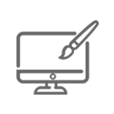
VISUAL DEMONSTRATIONS & MULTIMEDIA PRESENTATIONS
Our courseware includes instructor-led demonstrations and visual presentations that allow students to develop their skills based on real world scenarios explained by the instructor. Our Courseware always focuses on real world scenarios and skill-set development.
-
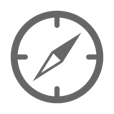
NAVIGATION & CONTROLS
Our self-paced training programs are designed in a modular fashion to allow you the flexibility to work with expert level instruction anytime 24/7. All courses are arranged in defined sections with navigation controls allowing you to control the pace of your training. This allows students to learn at their own pace around their schedule.
-
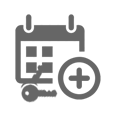
12 MONTHS UNLIMITED ACCESS
Each student will have 12 months unlimited access to allow you to have access to the training anytime 24/7.
Exams Process
Related Products
Speak to our training experts today for FREE tailored advice.
(0)203 633 4671
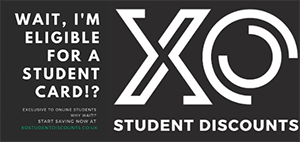
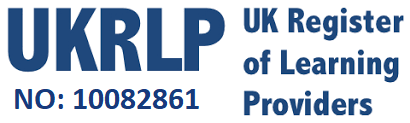
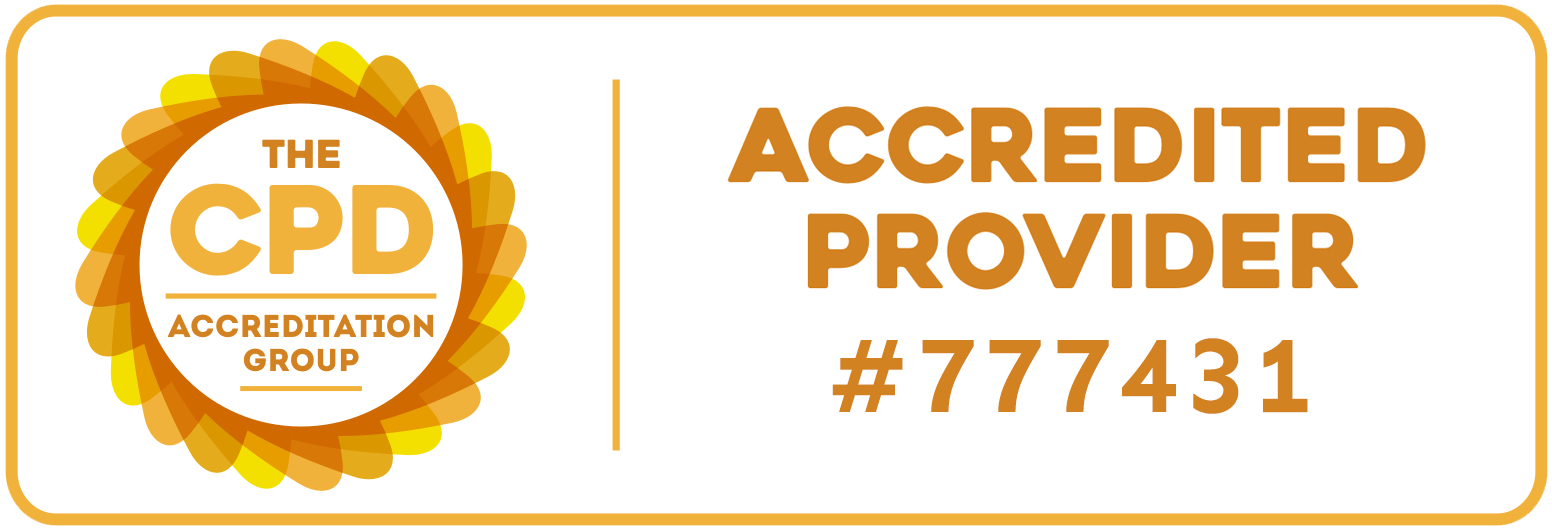









 Exam Process
Exam Process